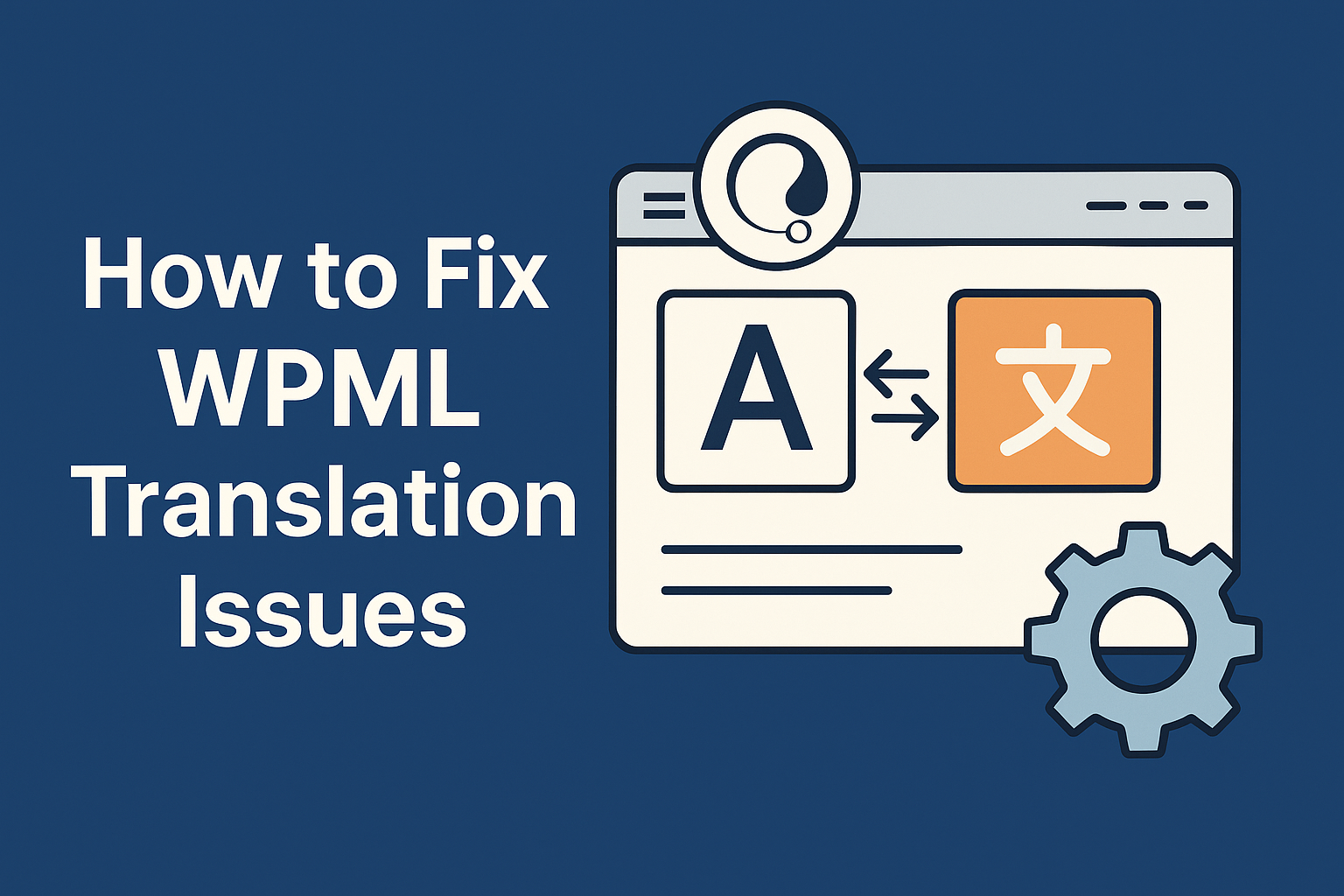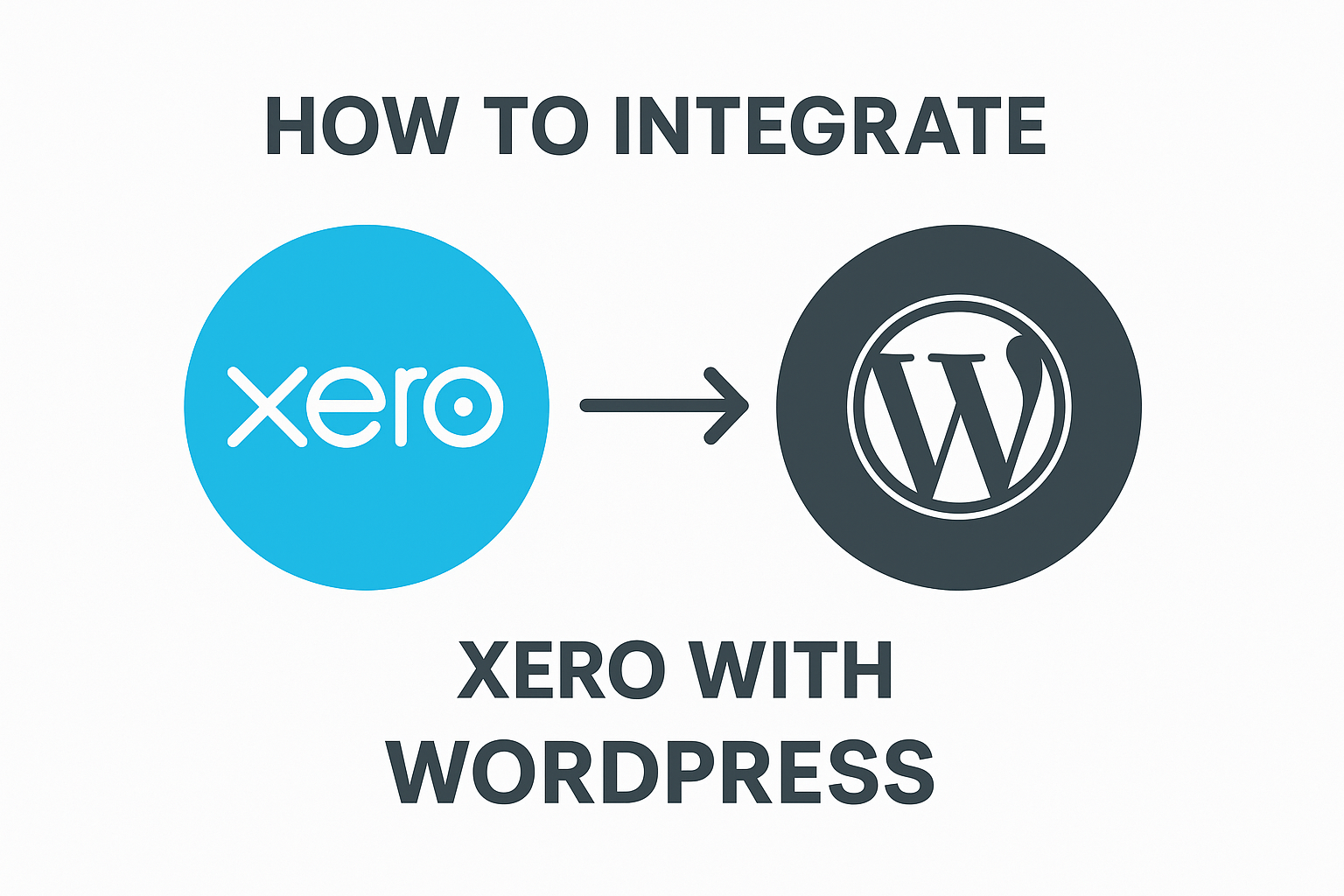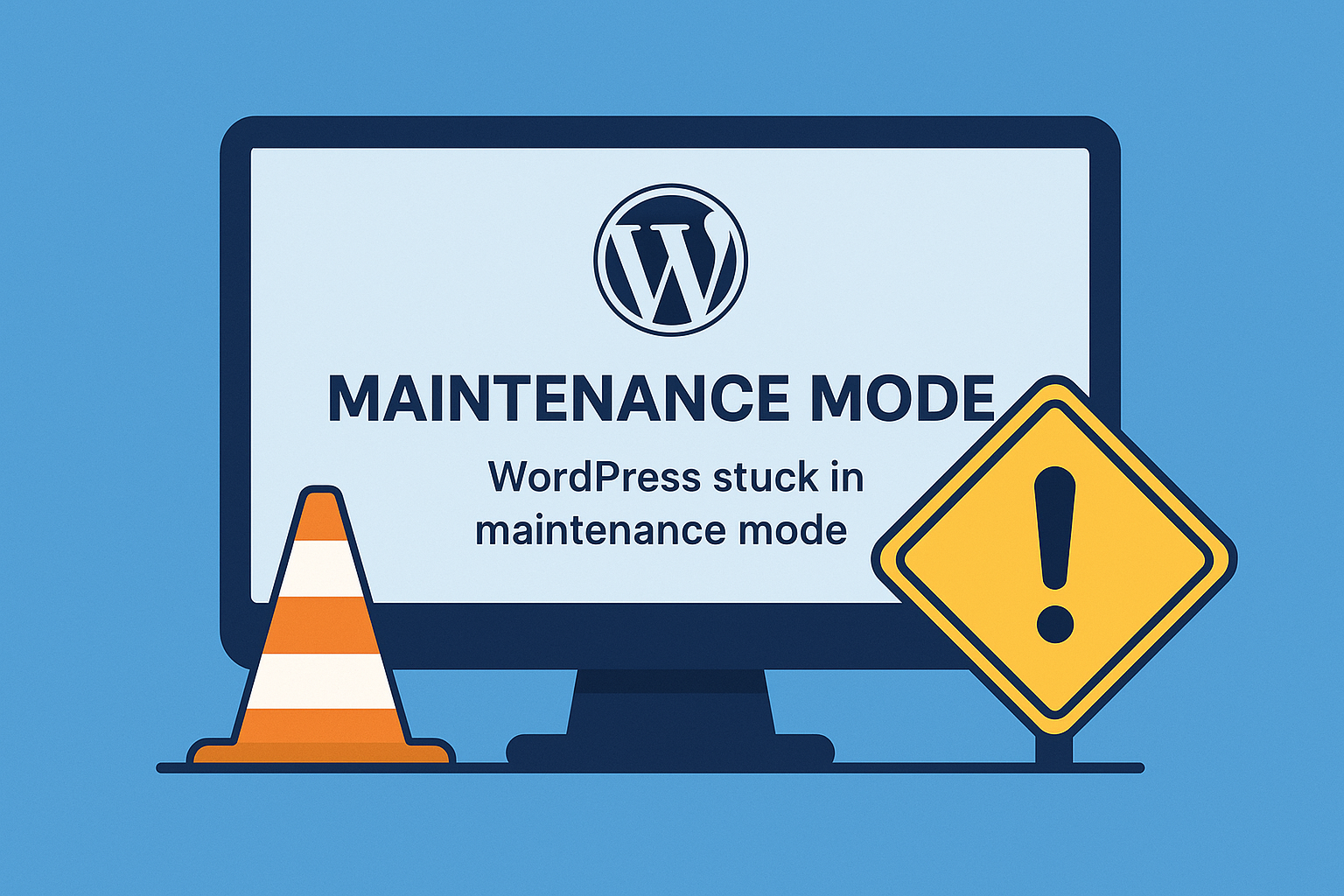WPML (WordPress Multilingual Plugin) is one of the most popular tools for creating multilingual WordPress websites. However, users sometimes face frustrating issues with translations—such as manual translations being overwritten, translations not showing correctly, or inconsistencies across pages.
In this comprehensive guide, we’ll cover common WPML translation issues and how to fix them step by step.
Common WPML Translation Issues
Here are some of the most reported WPML problems:
- ✅ Manual Translations Being Overwritten by Automatic Translations
- ✅ Strings Not Translating or Missing from the String Translation
- ✅ Incorrect Language Display or Language Switching Issues
- ✅ Page or Post Content Reverting to Default Language
- ✅ WPML Not Updating Translations on Frontend
Let’s look at how to fix these one by one.
1. Fix: Manual Translations Overwritten by WPML Automatic Translations
This issue usually happens when:
- Automatic translation is enabled and continues to sync or overwrite changes.
- The post/page is set to be automatically translated.
Solution:
✅ Go to WPML → Translation Management
✅ Disable Automatic Translation for the affected content.
✅ Edit the post in the translated language and make your manual changes.
✅ Save the translation.
👉 Pro Tip:
Under WPML → Settings → Translation Mode, select Translate What You Choose instead of Translate Everything to prevent auto-overwrites.
2. Fix: Missing Strings in WPML String Translation
Sometimes theme or plugin strings (text in widgets, headers, footers) don’t appear in the String Translation panel.
Solution:
✅ Go to WPML → Theme and Plugins Localization
✅ Click Scan the Theme for Strings and Scan the Plugins for Strings.
✅ After scanning, visit WPML → String Translation and search for the missing strings.
✅ Add your translations.
👉 Tip:
If you still can’t find the strings, use WPML → String Translation → Auto Register Strings for Translation and browse your site once to let WPML detect them.
3. Fix: Language Switcher Not Displaying Correctly
Sometimes the language switcher disappears or doesn’t switch languages as expected.
Solution:
✅ Go to WPML → Languages → Language Switcher Options.
✅ Re-add or configure the language switcher to your menu, widget, or footer.
✅ If it still doesn’t appear, check if your theme’s header/footer files include the correct wp_nav_menu() or dynamic_sidebar() functions.
👉 Use the WPML shortcode [wpml_language_selector_widget] as a backup.
4. Fix: Content Reverts to Default Language
A common problem is when translated pages randomly display the default language instead.
Solution:
✅ Check Page Translation Status: Ensure the translation is complete and marked as 100% translated.
✅ Clear your site cache (if you use caching plugins) and browser cache.
✅ Go to WPML → Support → Troubleshooting and click the following buttons:
- Clear the cache in WPML
- Fix post type assignment
- Synchronize post taxonomies
- Recreate ST and Translation Jobs
👉 Important: Always back up your site before using troubleshooting tools.
5. Fix: WPML Translations Not Showing on Frontend
If translated content doesn’t appear at all:
Solution:
✅ Ensure that the post/page is translated and published in the desired language.
✅ Check your permalink structure under Settings → Permalinks and click Save Changes (this resets permalinks).
✅ Disable all other plugins except WPML to check for plugin conflicts.
✅ Switch temporarily to a default theme like Twenty Twenty-One to check for theme conflicts.
Additional Tips to Avoid WPML Issues
- ✅ Keep WPML, its add-ons, WordPress core, and all plugins updated.
- ✅ Avoid mixing Classic Editor and WPML Advanced Translation Editor on the same site.
- ✅ Regularly backup your site before making translation changes.
- ✅ For complex sites, consider using WPML’s professional translation services for consistency.
When to Get Professional Help
If you’ve tried the solutions above and the problem persists, it’s a good idea to seek professional help. At WP Support Service 24, we offer:
✅ WPML Troubleshooting & Fixes
✅ Multilingual Website Setup
✅ Translation Synchronization
✅ Performance Optimization
👉 Contact Us for expert WordPress and WPML support—available 24/7.
Final Thoughts
WPML is a powerful plugin, but like any tool, it can sometimes misbehave. By following these steps, you can resolve most translation issues quickly and keep your multilingual website running smoothly.
If you need assistance, we’re just a message away!