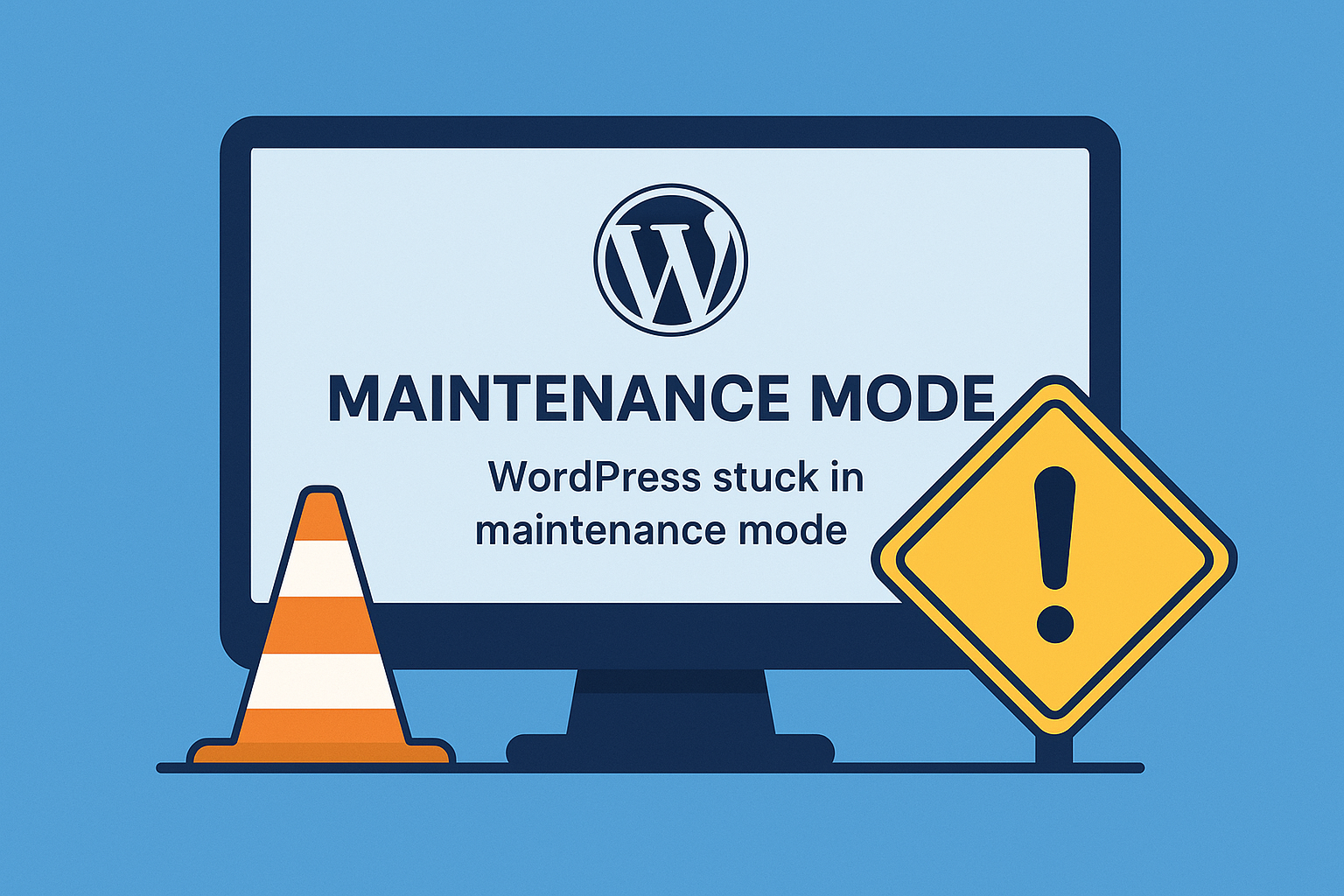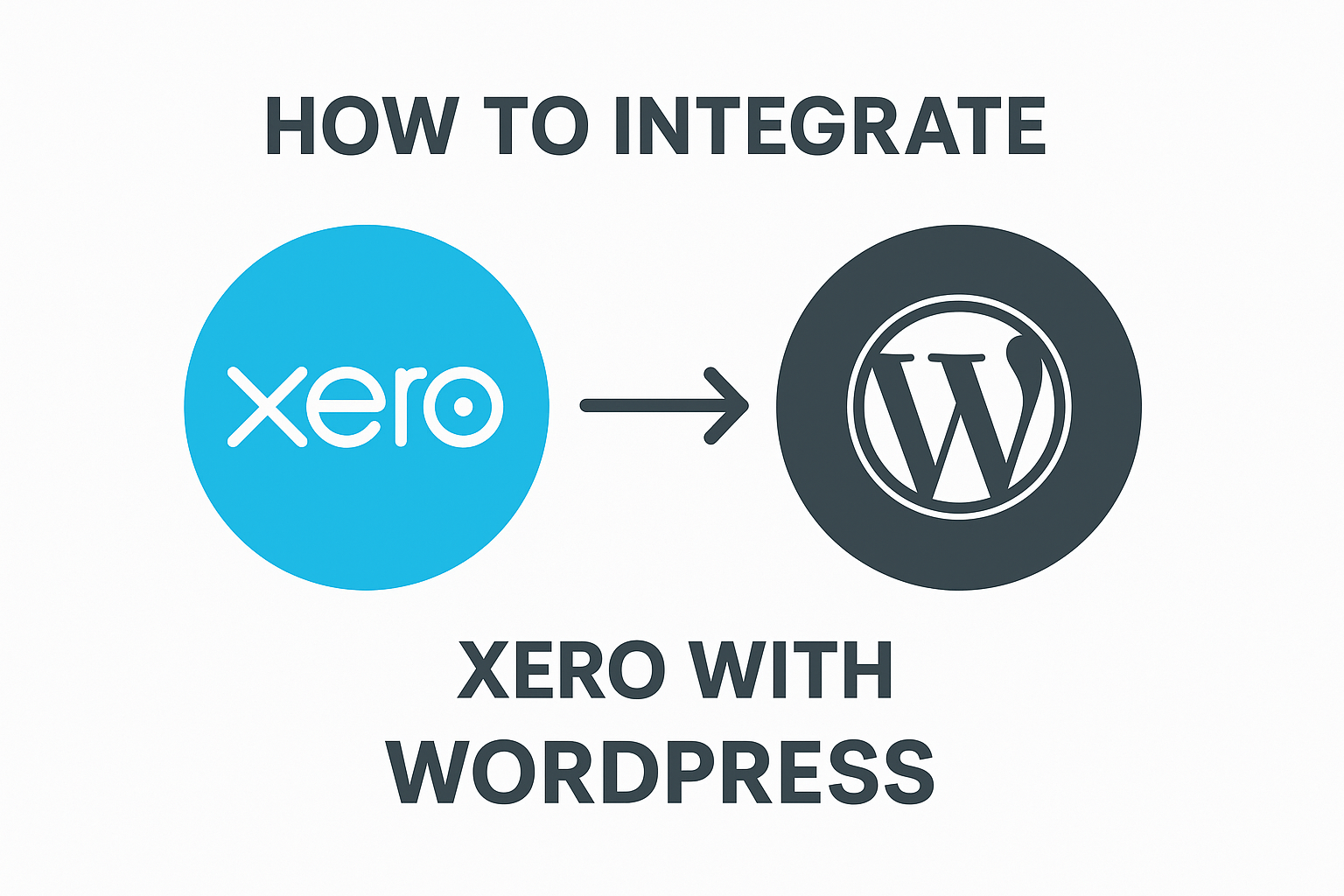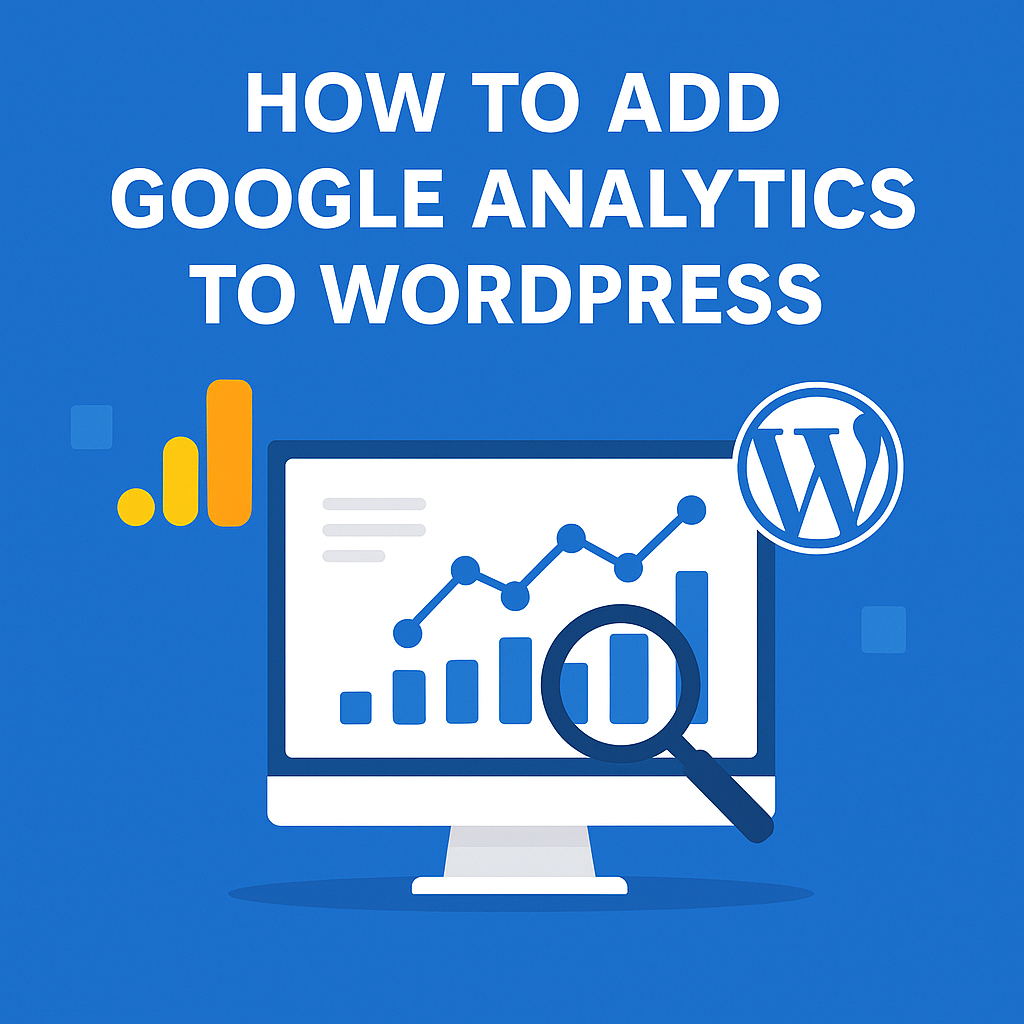If you’ve updated your WordPress website and suddenly found it stuck in “maintenance mode,” you’re not alone. This is a common issue many WordPress users face, and the good news is it’s relatively easy to fix. In this article, we’ll explain what causes WordPress to get stuck in maintenance mode and walk you through step-by-step solutions to resolve the problem.
What is WordPress Maintenance Mode?
When you update WordPress core files, themes, or plugins, WordPress automatically puts the site into maintenance mode. During this time, visitors see a message like:
“Briefly unavailable for scheduled maintenance. Check back in a minute.”
This message indicates that the update process is in progress. However, if something interrupts the update (such as a timeout, server issue, or incompatible plugin), your site may remain stuck in maintenance mode.
Why Does WordPress Get Stuck in Maintenance Mode?
Several reasons can cause this issue:
- Incomplete or Interrupted Updates: Timeout or server issues during update.
- Plugin or Theme Conflicts: Incompatibility with WordPress version.
- Large Updates: Hosting limitations during large updates.
- Permission Errors: File permission issues on the server.
How to Fix WordPress Stuck in Maintenance Mode (Step by Step)
Step 1: Access Your Site Files
You will need to access your website’s files via FTP (using software like FileZilla) or through your hosting file manager (e.g., cPanel, Kinsta, etc.).
Step 2: Locate and Delete the .maintenance File
- Navigate to the root directory of your WordPress site (public_html or similar).
- Look for a file named
.maintenance. - Delete this file.
✅ Deleting this file will immediately remove the maintenance mode message.
What If The Problem Persists?
If deleting the .maintenance file doesn’t resolve the issue:
- Clear Cache: Clear your browser cache and any caching plugins (e.g., WP Rocket, LiteSpeed Cache).
- Check for Plugin Conflicts:
- Disable all plugins by renaming the
wp-content/pluginsfolder. - If the site works, rename the folder back and reactivate plugins one by one.
- Disable all plugins by renaming the
- Revert Theme: Switch to a default WordPress theme (e.g., Twenty Twenty-Four).
How to Prevent Getting Stuck in Maintenance Mode in the Future
- Update One Item at a Time: Instead of bulk updating, update plugins and themes one by one.
- Ensure Reliable Hosting: Use quality WordPress hosting that can handle updates smoothly.
- Backup Before Updates: Always back up your site before applying updates.
- Use a Staging Site: Test updates on a staging site first to avoid live site disruptions.
Final Thoughts
Being stuck in WordPress maintenance mode can be frustrating, but it is usually a simple fix. By understanding the cause and following the steps outlined above, you can quickly bring your website back online.
If you need professional help fixing this or any other WordPress issue, feel free to reach out to our WordPress support team for quick assistance.