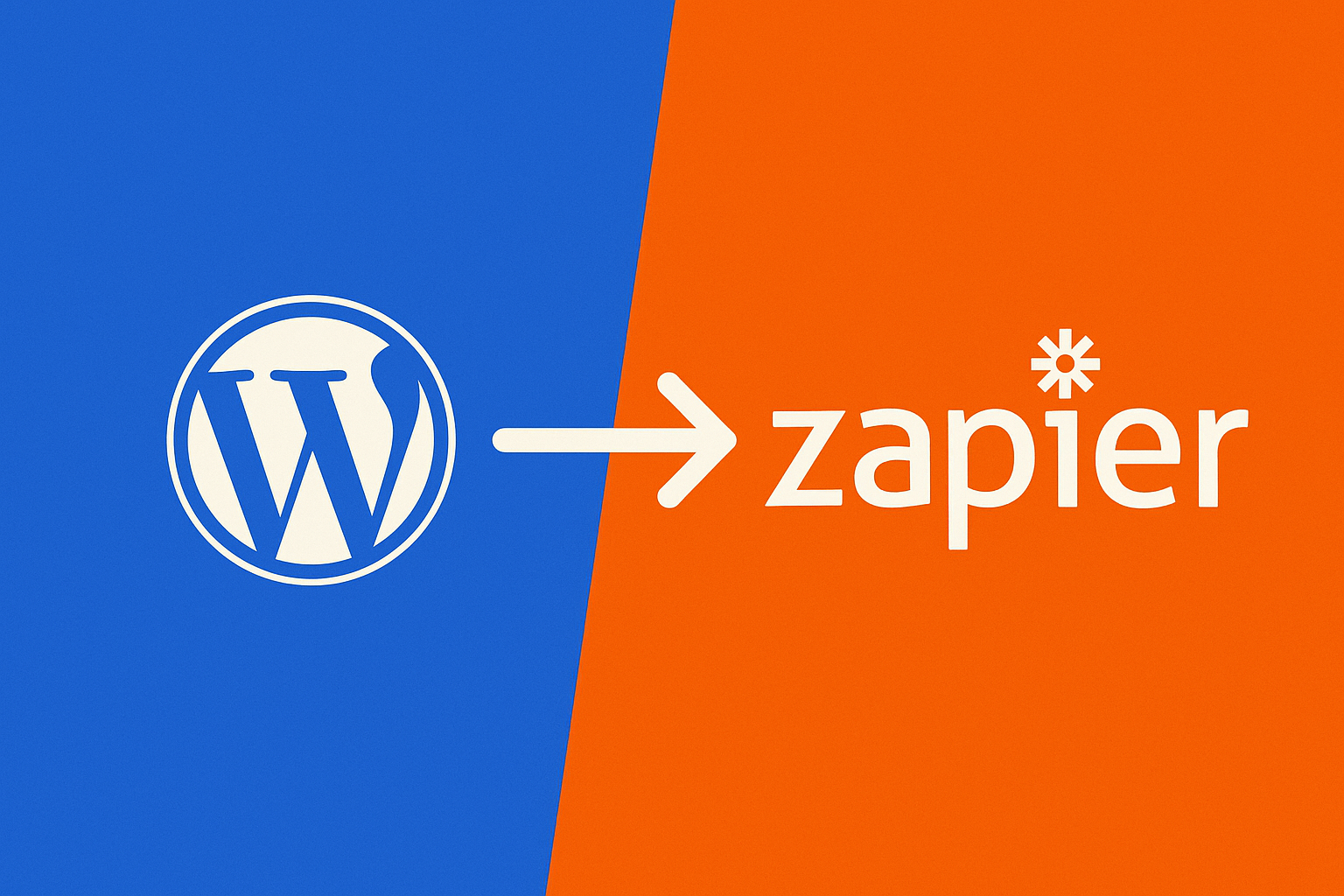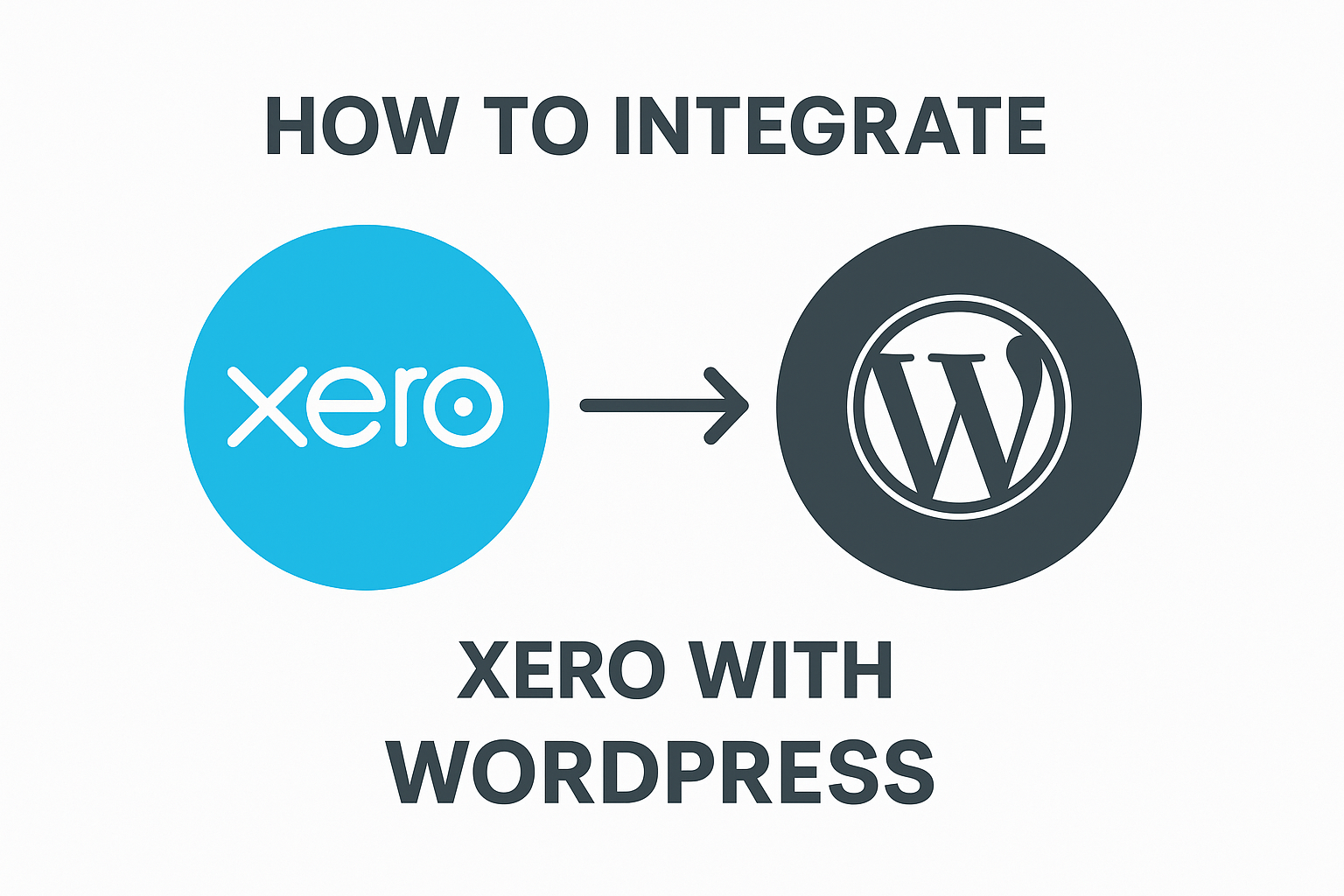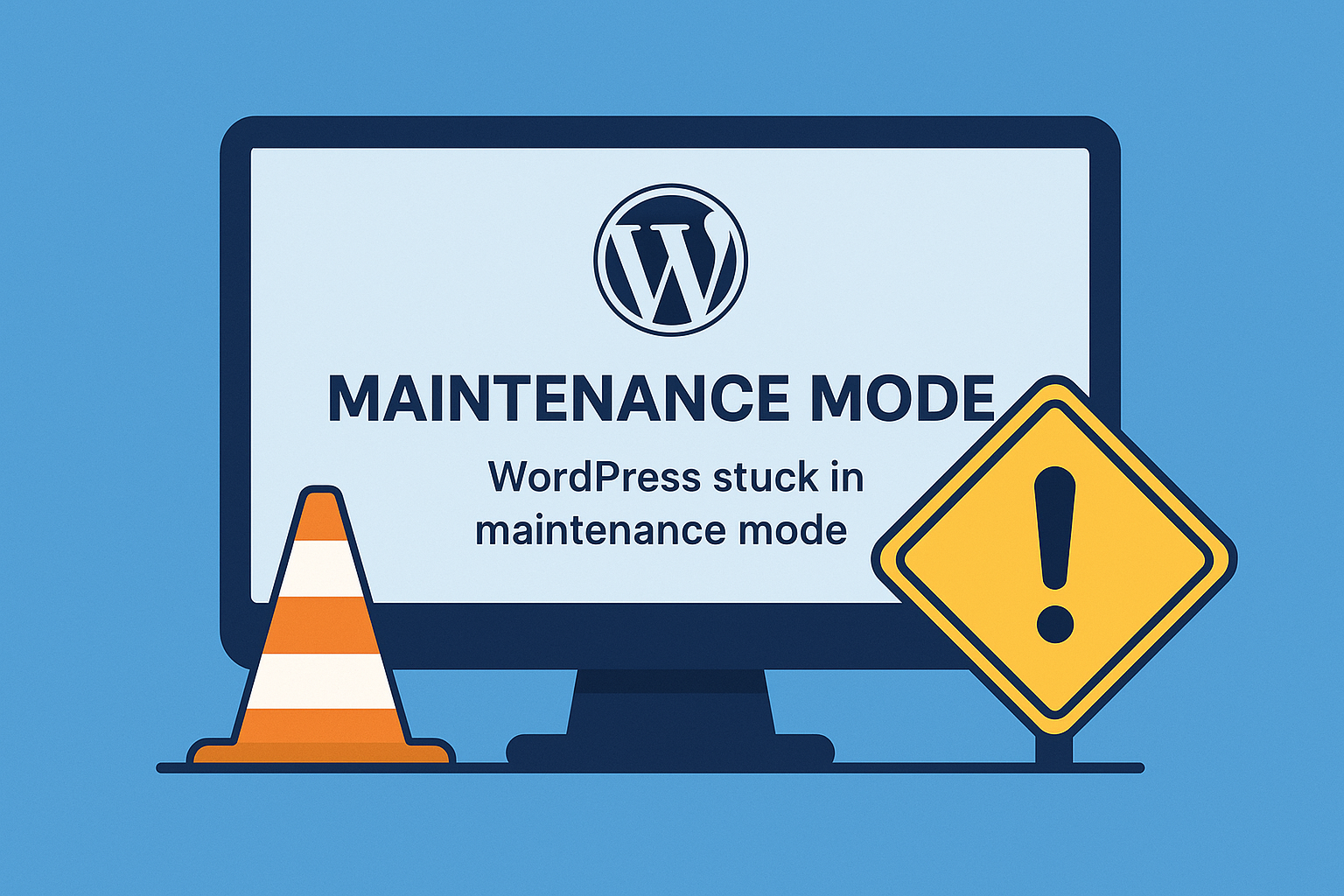Zapier is a powerful tool that helps you connect WordPress with other apps (like Gmail, Slack, Google Sheets, etc.) without any coding. These automated workflows are called Zaps.
Here’s a beginner-friendly step-by-step guide to creating your first Zap using WordPress.
✅ What You Need:
- A WordPress website (with admin access)
- A Zapier account (Free or Paid) → https://zapier.com
- The Zapier WordPress Plugin installed on your site
🔧 Step 1: Install the Zapier Plugin on WordPress
- Log into your WordPress dashboard.
- Go to Plugins > Add New.
- Search for “Zapier for WordPress”.
- Click Install and then Activate.
🔑 Step 2: Get Your Zapier API Key from WordPress
- Go to Settings > Zapier in your WordPress dashboard.
- You’ll see your Zapier API key — Copy this key. You’ll need it later.
⚙️ Step 3: Create a Zap in Zapier
- Log into your Zapier account.
- Click on the “+ Create Zap” button.
📝 Step 4: Set WordPress as the Trigger
- In Trigger, search and select WordPress.
- Choose a Trigger Event (for example:
- New Post
- New Comment
- New User)
- Click Continue.
🔗 Step 5: Connect Your WordPress Site to Zapier
- Click Sign in to connect your WordPress site.
- Enter your WordPress site URL and API Key (the key you copied earlier).
- Click Yes, Continue.
🔍 Step 6: Test the Trigger
- Zapier will pull some sample data (recent posts, users, or comments depending on the trigger you selected).
- Click Test Trigger to make sure it’s working.
📤 Step 7: Set the Action (What You Want to Happen)
- Search for the app you want to connect (examples: Gmail, Slack, Trello, Google Sheets).
- Choose an Action Event (what should happen when the trigger runs).
- Click Continue and Connect your account if needed.
🧪 Step 8: Test Your Zap
- Zapier will ask you to send test data to your chosen action app.
- Click Test & Continue to make sure everything works smoothly.
🚀 Step 9: Turn On Your Zap
- Once the test is successful, click the Turn on Zap button.
- Your automation is now live!
🎉 Example Zap Ideas for WordPress:
| Trigger | Action |
|---|---|
| New WordPress Post | Share on Facebook or Twitter |
| New WordPress User | Add to Mailchimp or CRM |
| New Comment | Send Slack notification |
| Form Submission | Add to Google Sheets |
💡 Tips:
- You can create multi-step Zaps with more complex workflows.
- Most triggers need the Zapier WordPress plugin and sometimes a paid Zapier plan for premium apps.
✅ That’s it! You’ve just learned how to create a simple Zap with WordPress.
With Zapier, you can save time by automating repetitive tasks without writing a single line of code.
Here’s a step-by-step guide to create a Zap that automatically adds new WordPress users to Mailchimp (or any CRM) using Zapier.
This is a very common automation for email marketing or lead management.
📋 Goal:
When a new user registers on your WordPress site, automatically add their name and email to Mailchimp.
✅ What You’ll Need:
- A WordPress website (with Zapier plugin installed & API key ready)
- A Mailchimp account (Free or Paid) → https://mailchimp.com
- A Zapier account → https://zapier.com
🔧 Step 1: Install Zapier for WordPress (if not done yet)
- In your WordPress dashboard, go to Plugins > Add New.
- Search for “Zapier for WordPress” → Install → Activate.
- Go to Settings > Zapier → Copy your API key.
⚙️ Step 2: Create a Zap in Zapier
- Log in to Zapier → Click “+ Create Zap”.
🔑 Step 3: Set WordPress as the Trigger
- In Trigger, search for WordPress.
- Choose the Trigger Event → New User → Click Continue.
- Click Sign In → Enter your WordPress site URL and Zapier API Key → Continue.
✅ This means: Every time someone registers on your WordPress site, this Zap will trigger.
🔍 Step 4: Test the Trigger
- Zapier will pull in the most recent WordPress user data.
- Click Test Trigger → You should see the latest registered user.
✉️ Step 5: Set Mailchimp as the Action
- In Action, search for Mailchimp.
- Choose Action Event:
👉 Add/Update Subscriber → Continue. - Click Sign In to connect your Mailchimp account.
📝 Step 6: Set Up Mailchimp Action
- Audience: Select the Mailchimp audience/list you want to add users to.
- Subscriber Email: Map this to the WordPress user’s email (
Emailfrom Trigger). - First Name & Last Name: Map these to the corresponding WordPress fields if available.
- Choose Update Existing: Yes (recommended).
✅ This ensures that if the email is already in the list, it just updates instead of duplicating.
🧪 Step 7: Test the Zap
- Click Test Action → Zapier will send the test user to Mailchimp.
- Check your Mailchimp audience → You should see the new subscriber.
🚀 Step 8: Turn On the Zap
- Click Turn on Zap → Done!
- From now on, every new WordPress user will automatically be added to your Mailchimp list.
💡 Optional:
- You can add tags, send welcome emails, or add them to automation sequences in Mailchimp for better engagement.
- Similarly, you can use HubSpot, Zoho CRM, Salesforce, etc., instead of Mailchimp if you prefer a CRM.
✅ Example Use Case:
A user signs up on your WooCommerce store → They are automatically added to Mailchimp → They receive a welcome email or weekly newsletter without you lifting a finger.