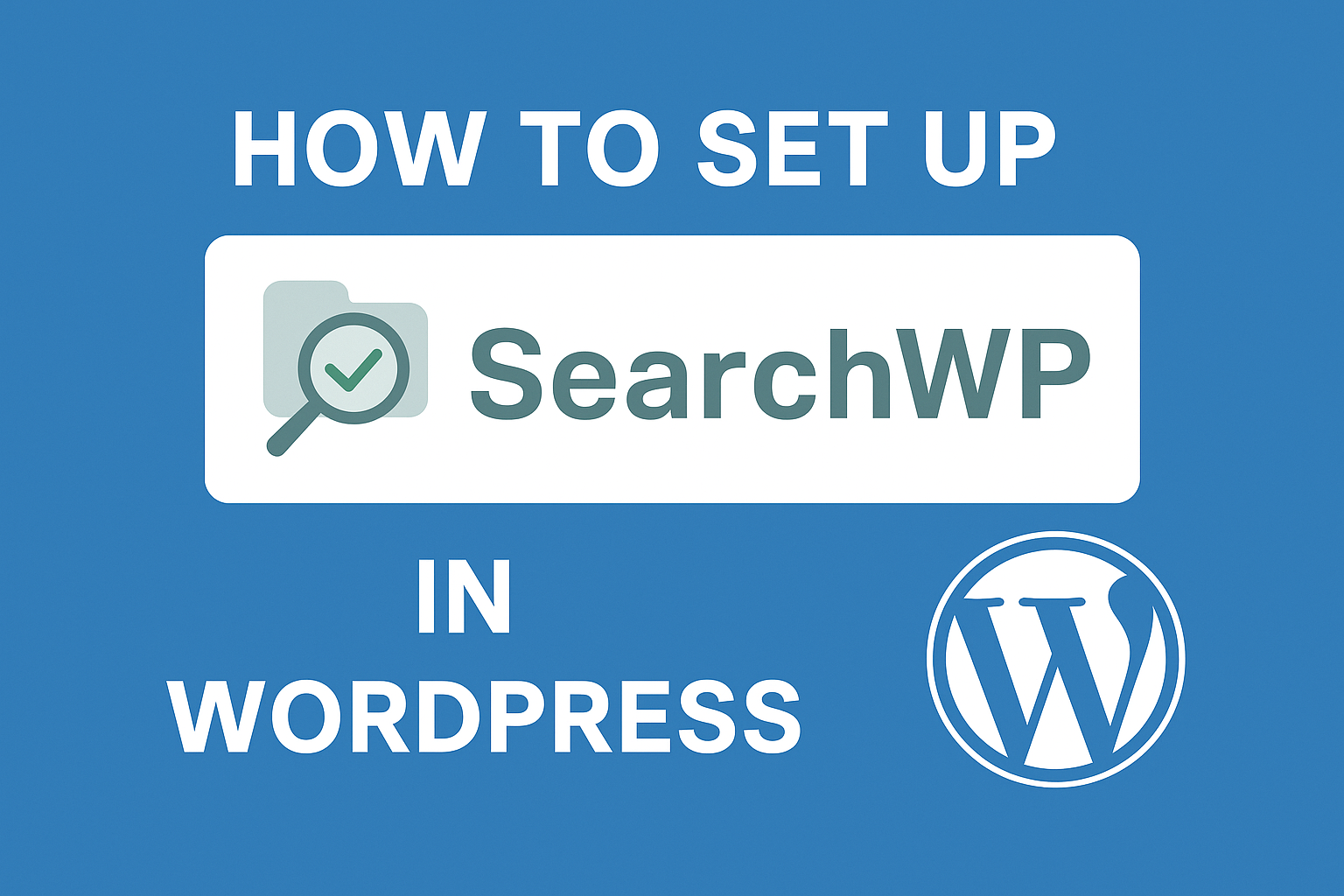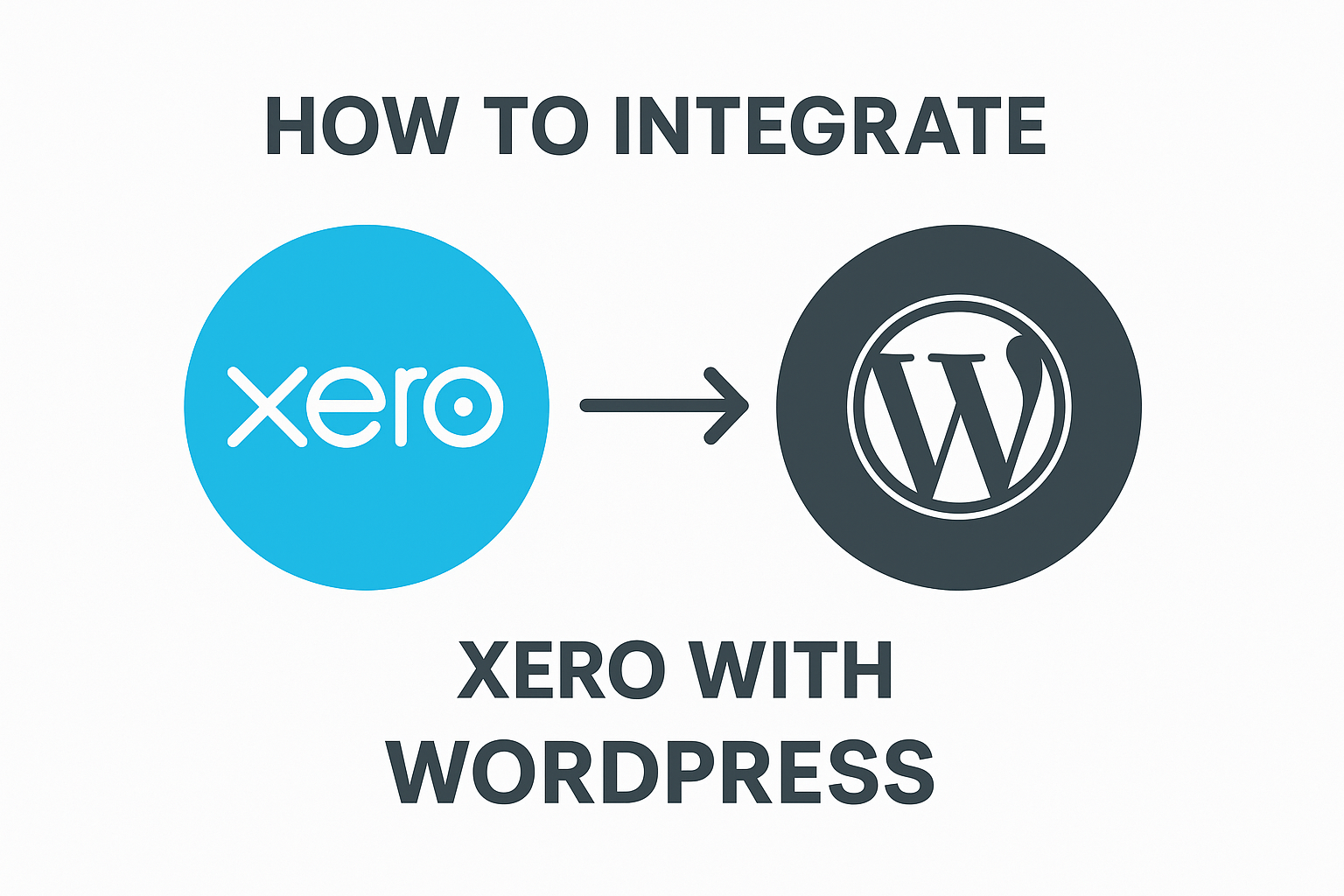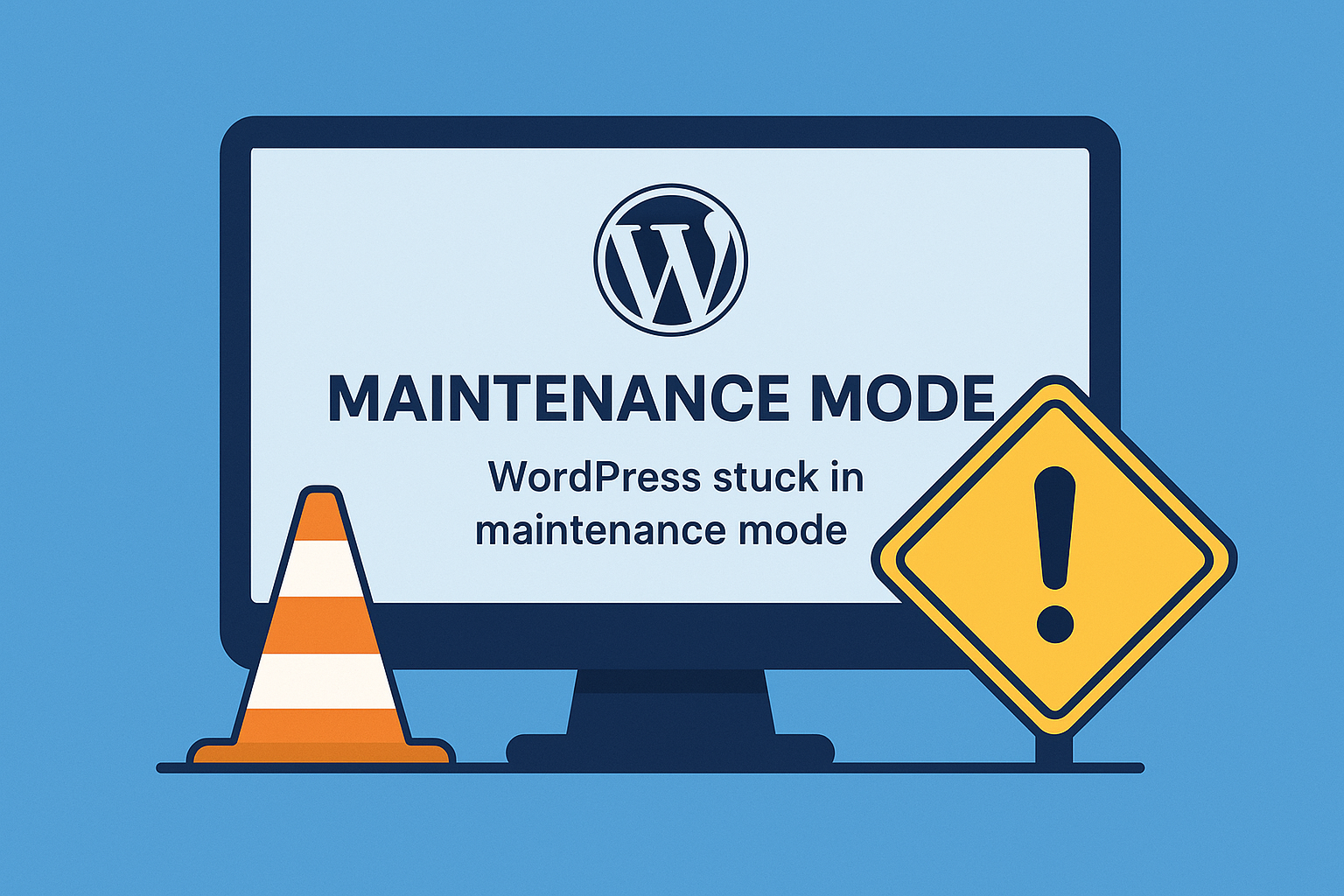In this detailed guide, we will walk you through everything you need to know about SearchWP, one of the most powerful WordPress search plugins. You’ll learn what SearchWP is, how it works, why you should use it, and step-by-step instructions to install, configure, and maximize its potential on your WordPress website.
What is SearchWP?
SearchWP is a premium WordPress search plugin that significantly enhances the default WordPress search functionality. It allows you to index and search everything on your website including:
- Posts
- Pages
- Custom post types
- WooCommerce products
- Custom fields (ACF, Meta Box, etc.)
- PDF & document contents
The default WordPress search is limited and often does not provide relevant results. SearchWP fills this gap by offering an accurate, fast, and customizable search experience.
How Does SearchWP Work?
SearchWP builds a private search index within your WordPress site. When someone searches, it uses this optimized index instead of relying on the less efficient native database queries.
SearchWP allows you to:
- Set weight relevance for content types (titles, excerpts, content, custom fields)
- Include or exclude specific post types
- Customize WooCommerce product search
- Index PDF and document text
- Create multiple search engines for different sections
Key Features of SearchWP
- Custom Relevance Weighting
- Search PDFs and Documents
- WooCommerce Product Search
- Multiple Search Engines
- Custom Field Integration
- Exclude/Include Specific Content
- Detailed Search Insights and Metrics
Why Should You Use SearchWP?
Benefits:
- Improve website usability and user experience
- Help visitors find content faster and more accurately
- Boost eCommerce sales with advanced product search
- Gain valuable insights into what users are searching for
- Enhance SEO by increasing time-on-site and reducing bounce rate
How to Install SearchWP in WordPress
Step 1: Purchase & Download
- Visit SearchWP Official Site
- Choose your plan and purchase the plugin.
- Download the SearchWP zip file.
Step 2: Install the Plugin
- Log into your WordPress dashboard.
- Go to Plugins > Add New.
- Click Upload Plugin and select the downloaded zip file.
- Install and Activate the plugin.
Step 3: Activate Your License
- Go to Settings > SearchWP.
- Enter your license key from your SearchWP account.
How to Configure SearchWP (Complete Walkthrough)
1. Create Your First Search Engine
- Go to Settings > SearchWP > Engines.
- You’ll see a default search engine. Click Add New to create custom ones.
2. Customize Content Sources
- Choose which content types to include: Posts, Pages, Products, Custom Post Types.
3. Set Relevance Weights
- Adjust the weight (importance) of Title, Content, Excerpt, Slug, Custom Fields.
- Example: Title = 50, Content = 30, Custom Field = 10.
4. Index PDF & Document Content
- Upload PDFs or documents to the Media Library.
- Enable Document Indexing in Extensions.
- SearchWP will index the text inside these files.
5. WooCommerce Integration
- If using WooCommerce, enable WooCommerce Integration Extension.
- You can now fine-tune product search by SKU, short description, attributes, etc.
6. Exclude Specific Content
- You can exclude pages or posts from search by post ID, category, tag, or custom rules.
Using SearchWP on Your Website
Option 1: Default Search Form Enhancement
- SearchWP automatically takes over the default WordPress search form. You don’t need to change anything.
Option 2: Create Custom Search Forms
- Use shortcodes or PHP functions to create search forms for specific content types.
- Example shortcode:
[searchwp_search_form]
Option 3: Use Widgets or Page Builders
- Many page builders like Elementor, Divi, and Beaver Builder are compatible with SearchWP.
Viewing Search Insights and Reports
- Go to SearchWP > Statistics to see:
- Top search terms
- No result searches
- Search trends
This helps you understand your visitors’ behavior and optimize content accordingly.
Recommended SearchWP Extensions
- WooCommerce Integration
- PDF & Document Indexer
- Live Ajax Search
- Term Archive Priority
- Custom Results Order
Extensions can be downloaded from your SearchWP account.
Best Practices for Using SearchWP
- Regularly Rebuild Index: After major content updates.
- Track No-Result Searches: Optimize content for those queries.
- Optimize Search Weights: Fine-tune based on user behavior.
- Secure Your License & Updates: Keep the plugin up to date.
Final Thoughts
Adding SearchWP to your WordPress site is one of the smartest ways to improve site search, enhance user experience, and support your SEO efforts. Whether you run a blog, eCommerce store, or business website, SearchWP can make finding content faster, smarter, and more effective.
👉 Get started today by visiting SearchWP.com and transforming your website’s search capabilities.