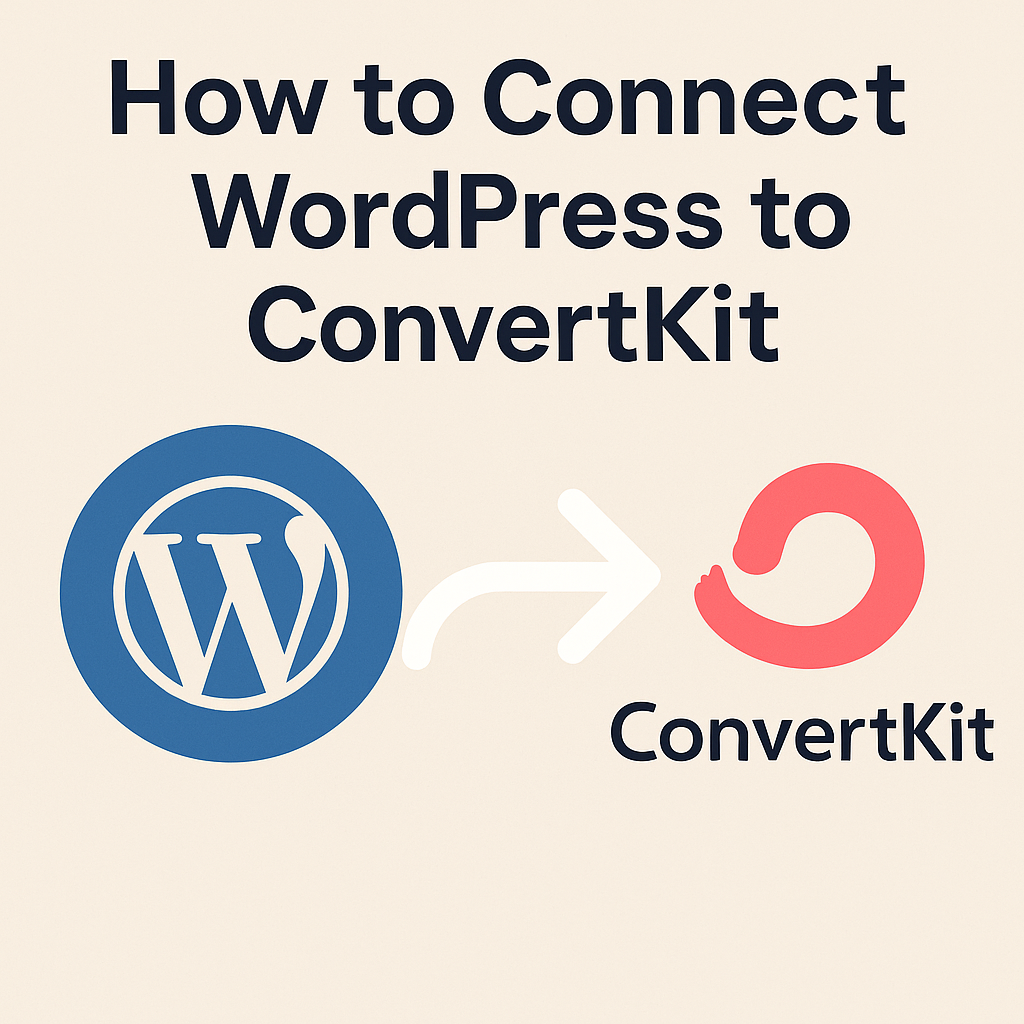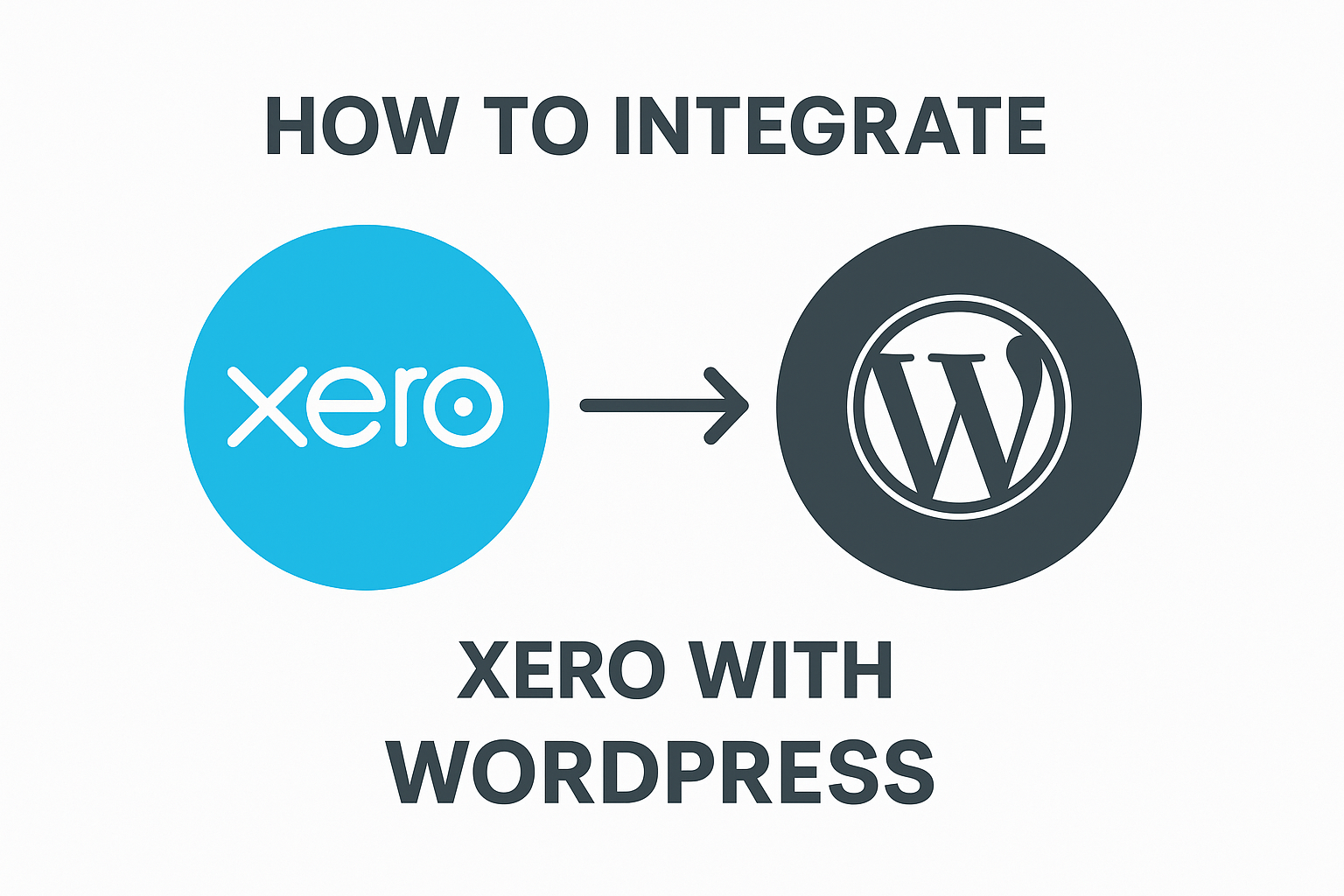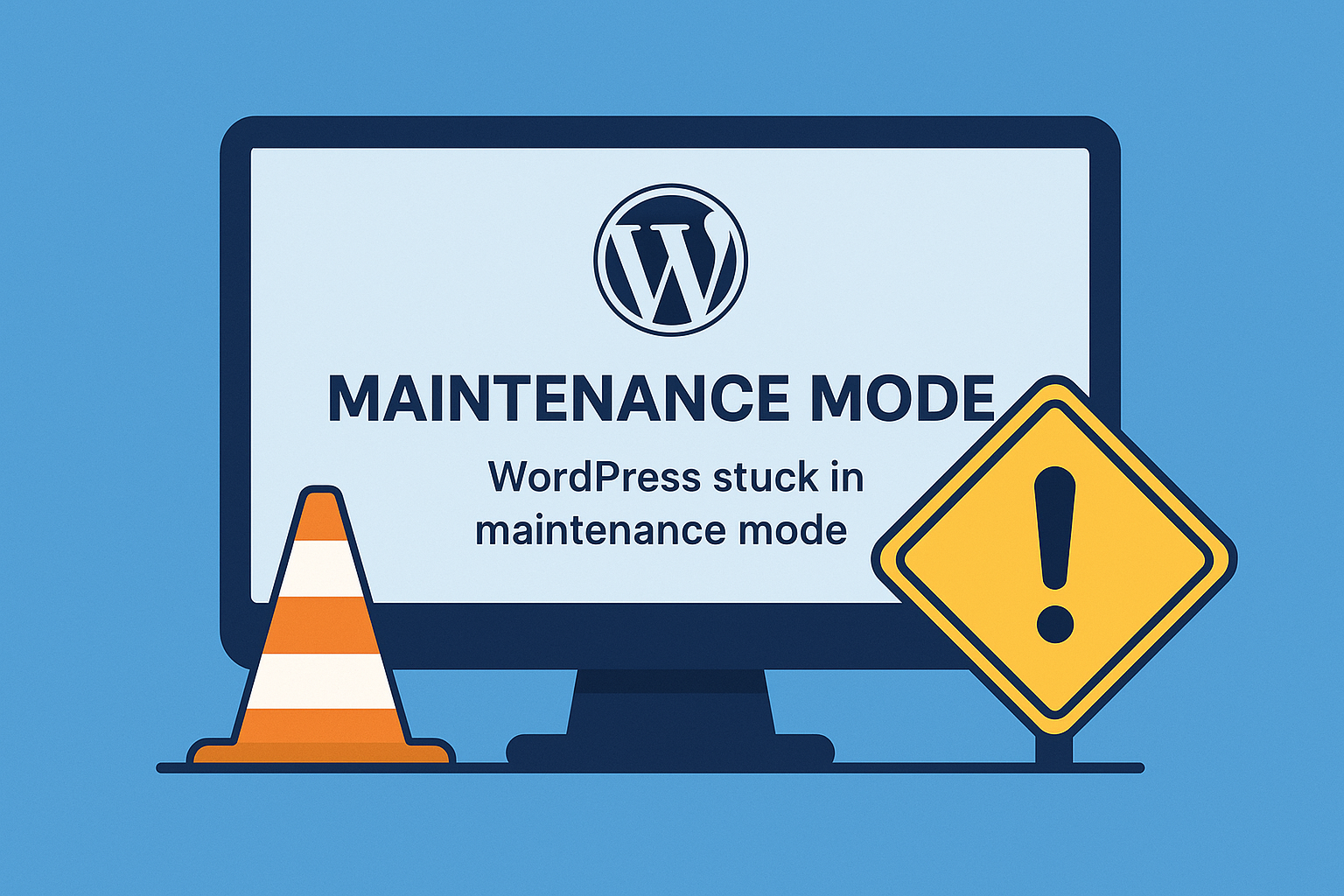To connect WordPress to ConvertKit, you can use ConvertKit’s official plugin or integrate manually using forms or API. Here’s a step-by-step guide for both methods:
✅ Method 1: Using the ConvertKit WordPress Plugin (Recommended)
Step 1: Install the ConvertKit Plugin
- Go to your WordPress dashboard.
- Navigate to Plugins → Add New.
- Search for ConvertKit.
- Click Install Now, then Activate.
Step 2: Get Your ConvertKit API Key
- Log in to your ConvertKit account.
- Go to Account Settings → Advanced.
- Copy the API Key and API Secret.
Step 3: Configure the Plugin
- Go back to your WordPress dashboard.
- Navigate to Settings → ConvertKit.
- Paste your API Key and Secret.
- Choose your default form or sequence.
- Save changes.
✅ Done! Now you can:
- Embed forms using shortcodes or Gutenberg blocks.
- Add forms to posts/pages/widgets.
- Automatically tag users on sign-up.
✅ Method 2: Embedding ConvertKit Form Code (Manual Method)
Step 1: Create a Form in ConvertKit
- Go to Grow → Landing Pages & Forms.
- Create a Form and customize it.
Step 2: Get the Embed Code
- Click Publish → HTML or JavaScript.
- Copy the embed code.
Step 3: Add to WordPress
- Paste the code into a HTML block, widget, or theme file.
✅ Optional: Use ConvertKit with WooCommerce or Other Plugins
- For WooCommerce: Use ConvertKit for WooCommerce plugin.
- For automation: Use plugins like Uncanny Automator or Zapier to sync WordPress events to ConvertKit.