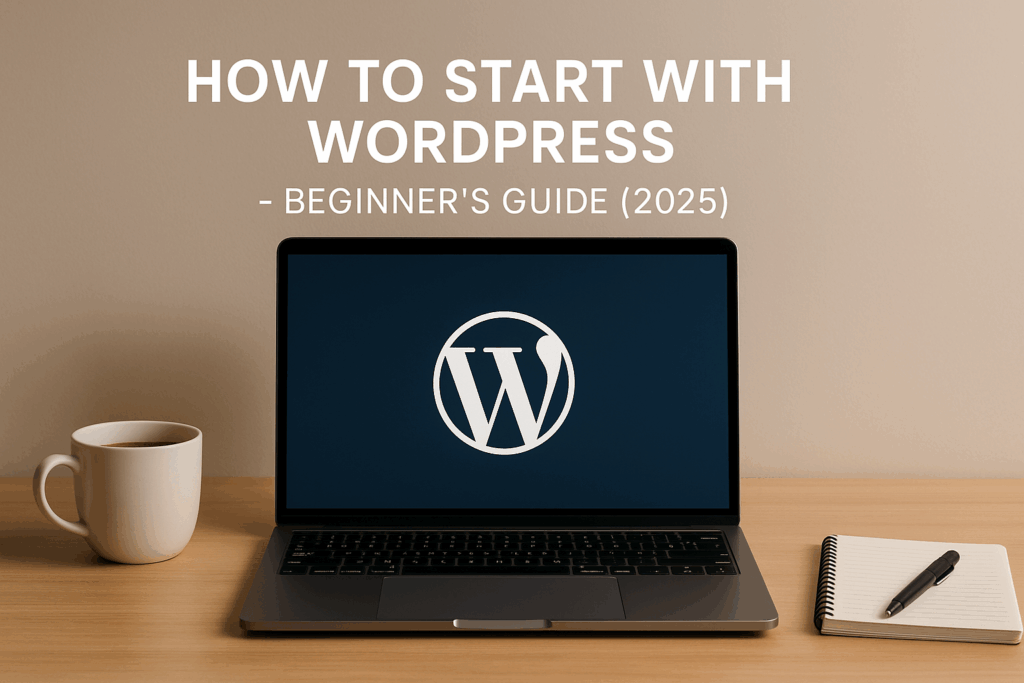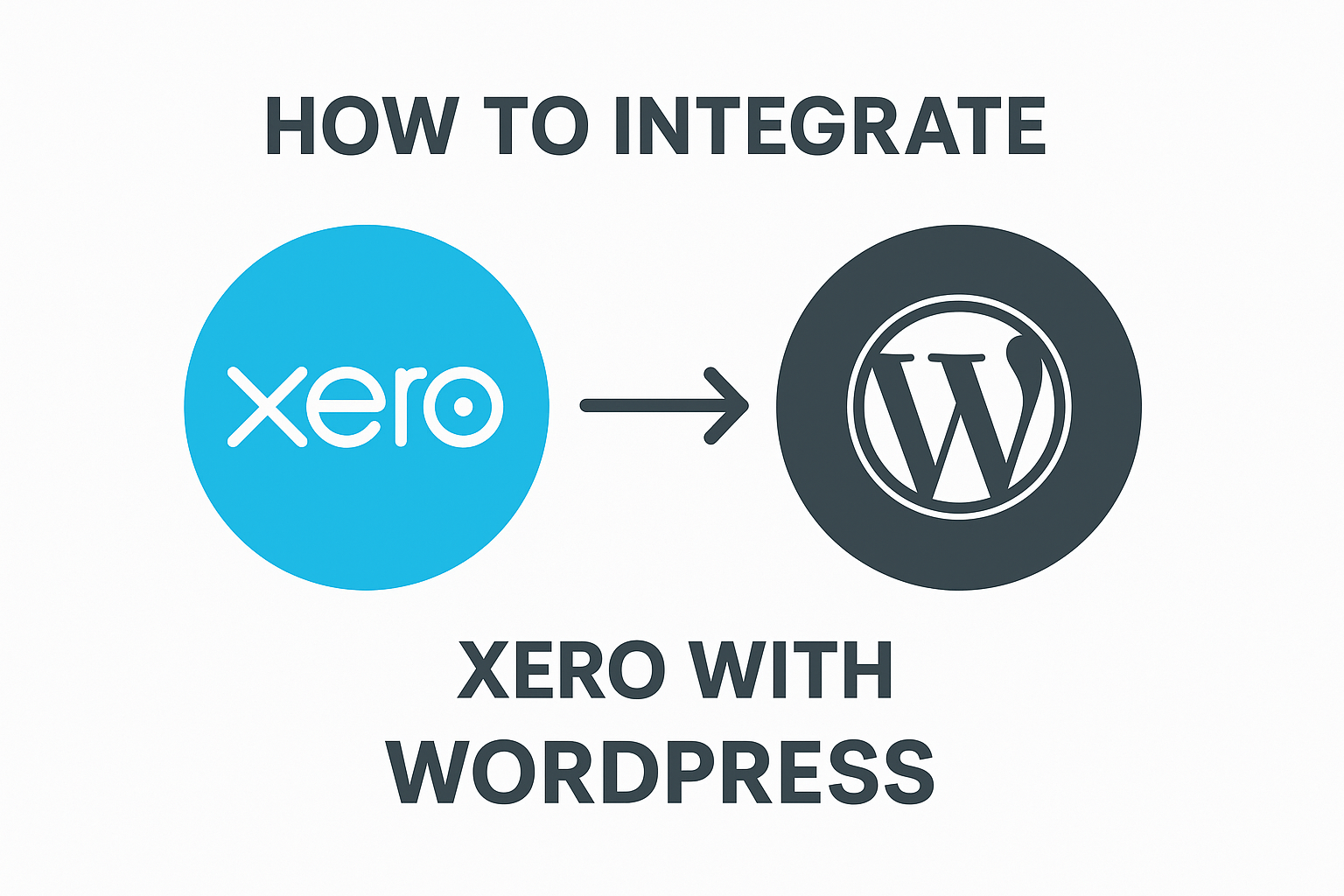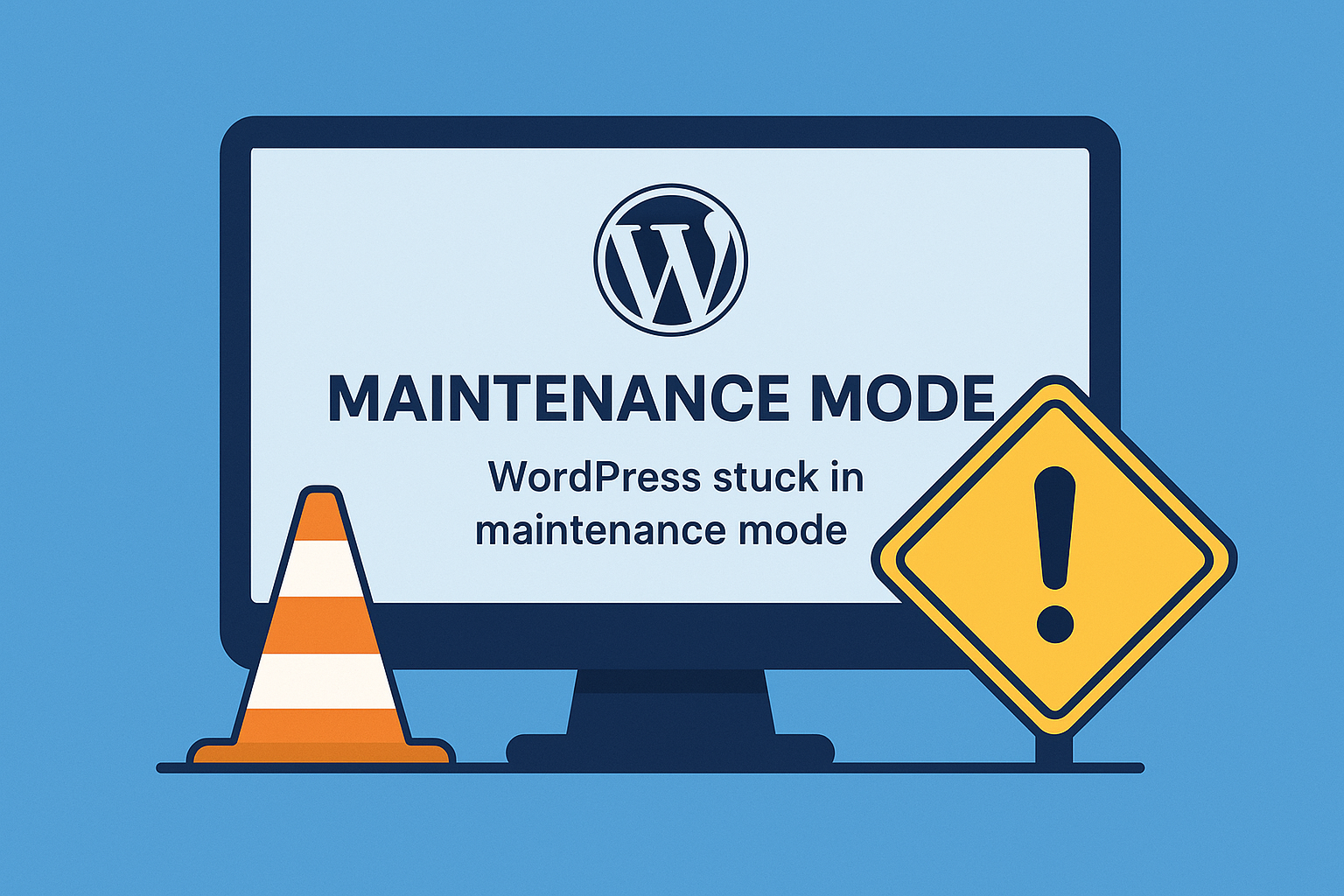Are you thinking about creating your own website but not sure where to start? Don’t worry! In this easy-to-follow guide, we’ll walk you through the basic steps of building your first WordPress website. Whether you want to create a blog, an online store, or a business website, WordPress is the perfect solution for beginners.
What is WordPress?
WordPress is the most popular website builder in the world. It’s free, open-source, and powers over 40% of all websites on the internet.
With WordPress, you don’t need to know coding to create a professional-looking website.
Step 1: Choose a Domain Name and Hosting
- A domain name is your website’s address (example: yourwebsite.com)
- Web hosting is where your website files are stored online.
👉 We recommend using a reliable hosting provider. You can check out popular options like A2 Hosting, Bluehost, or SiteGround.
Step 2: Install WordPress
Most hosting providers offer 1-click WordPress installation.
Once installed, you can access your WordPress dashboard by going to:https://yourdomain.com/wp-admin
Step 3: Choose a WordPress Theme
A theme controls how your website looks.
- Go to Appearance > Themes > Add New
- Browse free themes or upload a premium theme like Astra, Hello Elementor, or Neve.
👉 Tip: Choose a responsive theme so your site looks great on both mobile and desktop.
Step 4: Install Essential Plugins
Plugins add extra features to your site.
Some recommended plugins:
- Elementor – Drag-and-drop page builder
- Yoast SEO – Improve search engine rankings
- UpdraftPlus – Backup your website
- Wordfence Security – Protect your site from hackers
To install a plugin:
Go to Plugins > Add New, search for the plugin, and click Install and Activate.
Step 5: Create Your Key Pages
Most websites need these basic pages:
- Home
- About Us
- Services
- Contact
To create a page:
Go to Pages > Add New and start designing using the Block Editor or Elementor.
Step 6: Set Up a Menu
- Go to Appearance > Menus
- Add your pages to the menu and set it as the Primary Menu.
Step 7: Customize Your Website
- Go to Appearance > Customize
- Adjust your logo, colors, typography, and layout.
Step 8: Install Google Analytics (Optional but Recommended)
- Sign up for Google Analytics
- Install the Site Kit by Google plugin
- Connect your Analytics account to track visitors and site performance.
👉 Read our full guide on How to Add Google Analytics to WordPress.
Step 9: Launch Your Website!
Once you’re happy with your site:
- Double-check everything (pages, contact forms, mobile view)
- Click Settings > Reading and set your homepage.
Then share your website with the world!
Bonus Tips for Beginners:
✅ Keep your plugins and themes updated regularly
✅ Use strong passwords to protect your site
✅ Backup your site weekly
✅ Consider SEO and page speed optimization
Need Help?
👉 If you need professional help with setup, speed optimization, malware cleaning, or regular maintenance—our team at WordPress Support Service is here for you.
Contact Us anytime!