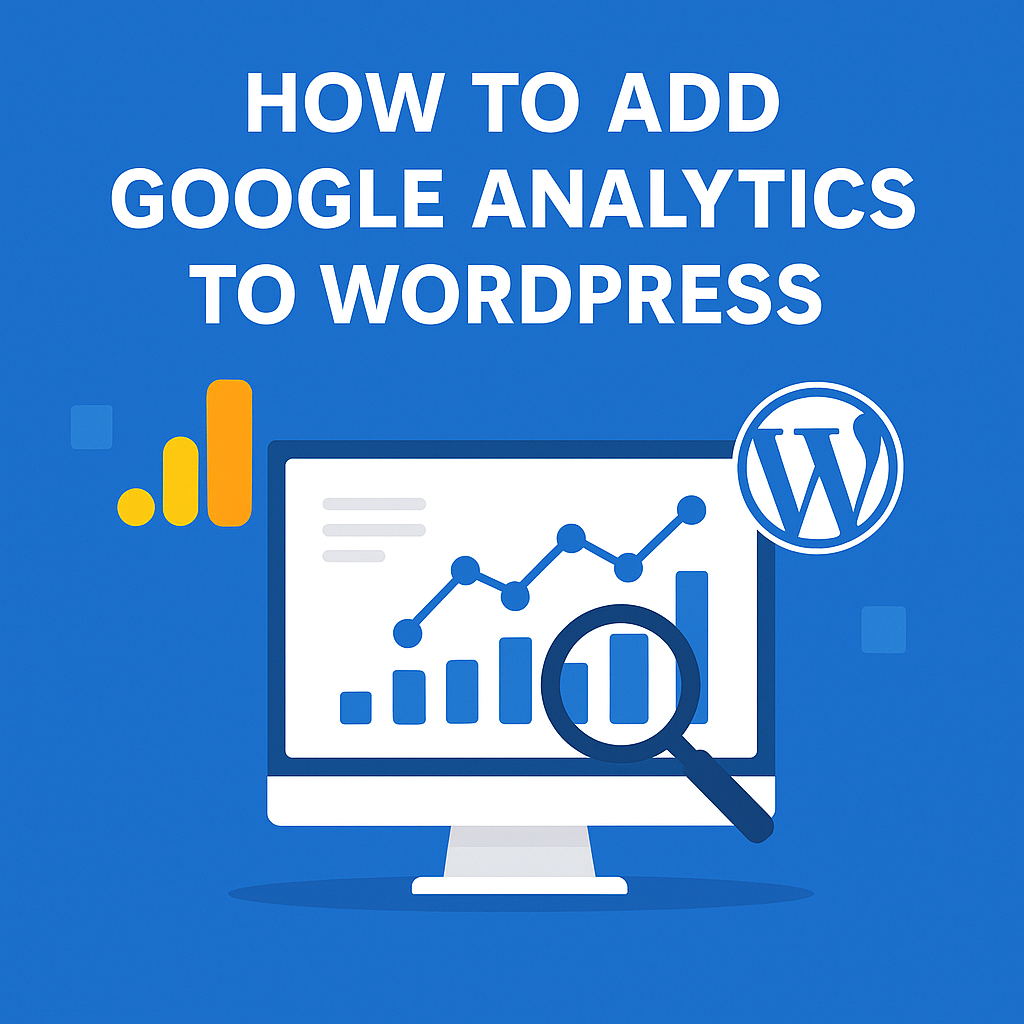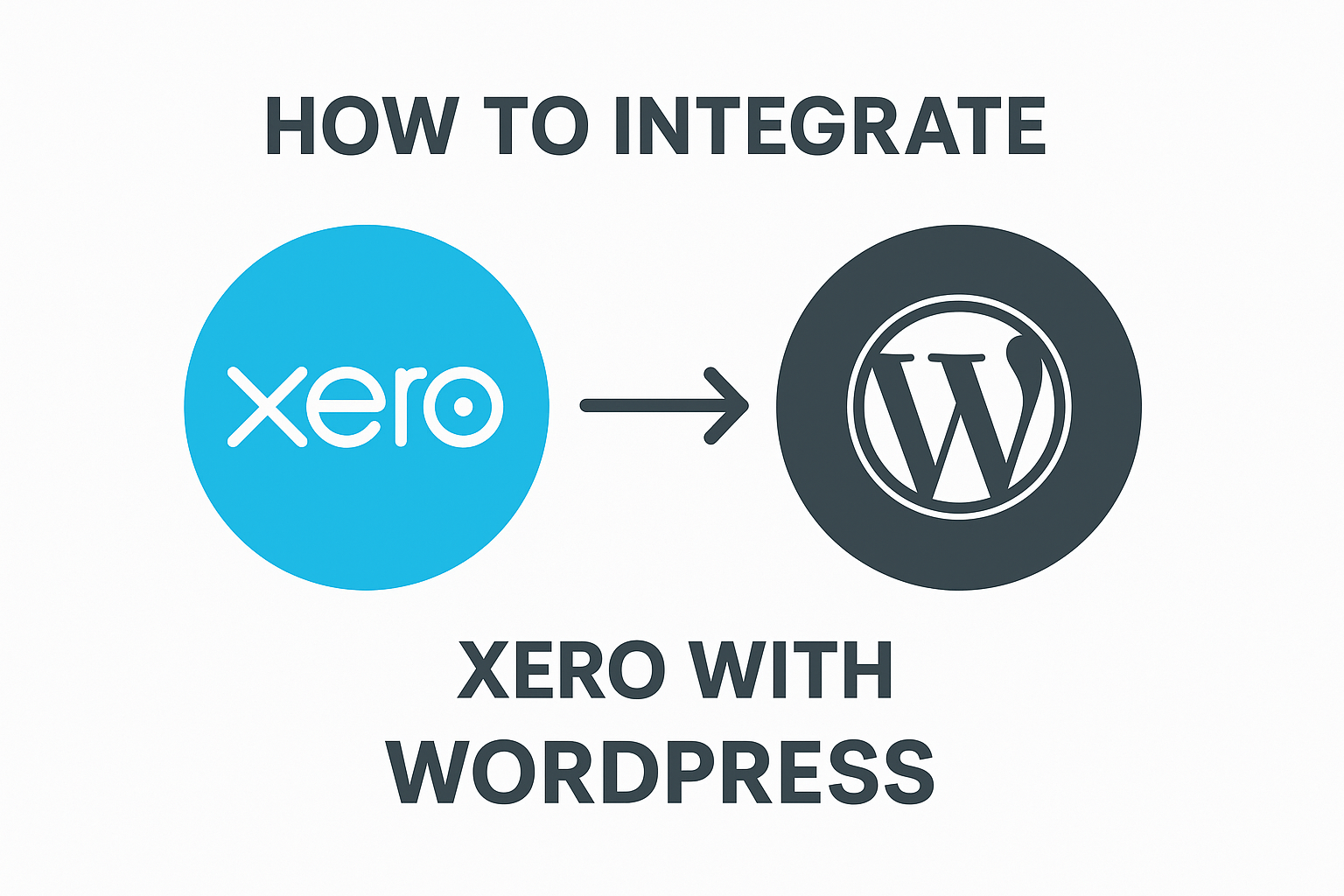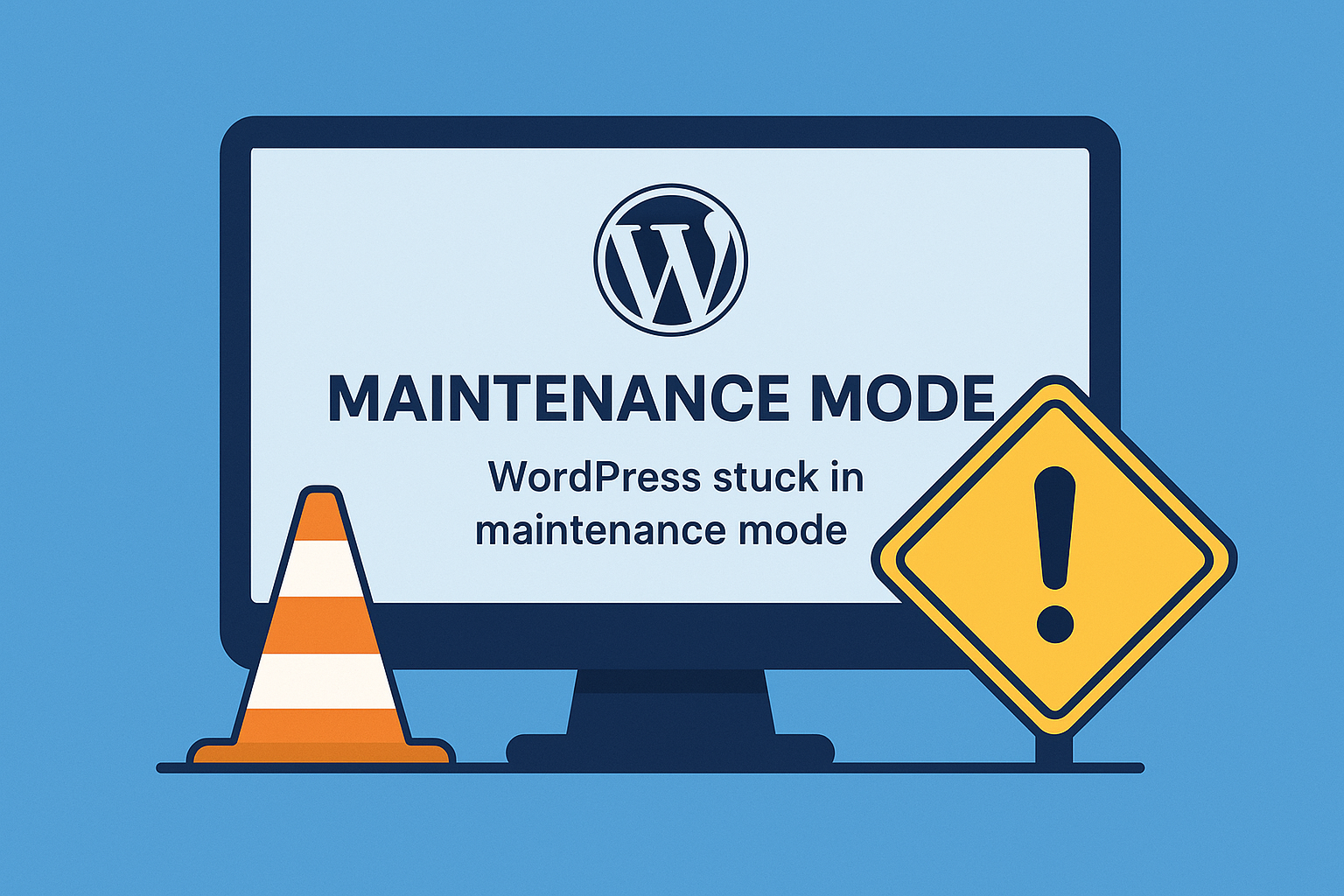Adding Google Analytics to your WordPress website is one of the most important steps you can take to understand your audience, improve your website, and make data-driven decisions. In this comprehensive guide, you’ll learn:
- How to add Google Analytics to WordPress (with or without plugins)
- How to track events like button clicks and form submissions
- How to read and understand your analytics data
Why Use Google Analytics on WordPress?
Google Analytics allows you to:
- See how many visitors come to your site
- Know which pages are most popular
- Track where visitors come from (social media, search, referrals)
- Understand visitor behavior (time on site, bounce rate)
- Track sales, leads, or other key actions (goals & conversions)
Step 1: Create a Google Analytics Account
- Go to https://analytics.google.com
- Sign in with your Google account.
- Click Admin > Create Property.
- Enter your website name, time zone, and currency.
- Choose Web as the platform.
- Enter your WordPress website URL.
Once done, you’ll get a Measurement ID (looks like G-XXXXXXXXXX).
Step 2: Add Google Analytics to WordPress
Option 1: Using a Plugin (Easiest)
Recommended plugins:
- MonsterInsights
- Site Kit by Google (official plugin)
Example with Site Kit:
- Install and activate Site Kit by Google from Plugins > Add New.
- Connect your Google account and authorize access.
- Site Kit will automatically insert the tracking code.
Option 2: Manually Adding Code
- Copy the Global Site Tag (gtag.js) from your Google Analytics account.
- In your WordPress Dashboard:
- Go to Appearance > Theme File Editor
- Edit the
header.phpfile. - Paste the code before the closing
</head>tag.
- Save changes.
Note: For safer and update-friendly practice, use a child theme or a plugin like Insert Headers and Footers to add the code.
Step 3: How to Track Events in Google Analytics
a) Tracking Button Clicks
You can use Google Tag Manager (GTM) to set up click tracking:
- Create a free Google Tag Manager account.
- Add GTM container code to your site (similar to how you added Analytics).
- Create a new Tag:
- Tag Type: Google Analytics: GA4 Event
- Configuration Tag: Select your GA4 config.
- Event Name: e.g.,
button_click
- Set a Trigger:
- Trigger Type: Click > All Elements
- Configure it to fire when a specific button is clicked.
b) Tracking Form Submissions
- In Google Tag Manager, create a Trigger:
- Trigger Type: Form Submission
- Add conditions (such as Form ID or Class)
- Link this Trigger to a new GA4 Event Tag.
c) Tracking Link Clicks
- Use the Click – Just Links trigger in GTM.
- Set conditions for the URLs you want to track (e.g., external links, downloads).
- Send the data as a custom event to GA4.
Step 4: How to Understand Google Analytics Results
Key Reports to Watch:
- Real-Time: Who is on your site right now.
- Acquisition: Where visitors come from (Google, Facebook, etc.).
- Engagement: Which pages they view and how long they stay.
- Conversions: Track goals like purchases, form fills, etc.
Metrics Explained:
- Users: Unique visitors.
- Sessions: Total visits (one person can have multiple sessions).
- Bounce Rate: Percentage who leave without interaction.
- Average Engagement Time: Time spent on site.
Step 5: Set Up Goals (Conversions)
In GA4, goals are tracked as “Conversions”:
- In your Google Analytics Admin, click Events.
- Mark the event (e.g., form_submission, purchase) as a Conversion.
- View Conversions in the Reports section.
Tips for Better Tracking:
- Use UTM Parameters on your marketing links.
- Track downloads, video views, and more with Tag Manager.
- Connect Google Analytics with Google Search Console and Google Ads for more insights.
Final Thoughts
Adding Google Analytics to WordPress gives you the power to measure, analyze, and improve your website. By tracking events such as button clicks and form submissions, you can gain a deeper understanding of user behavior and make informed decisions to grow your online presence.
For beginners, using plugins like Site Kit is the easiest path. For advanced tracking, Google Tag Manager combined with GA4 provides unparalleled flexibility.
Need help setting up Google Analytics on your WordPress site? Contact our WordPress experts for professional assistance.