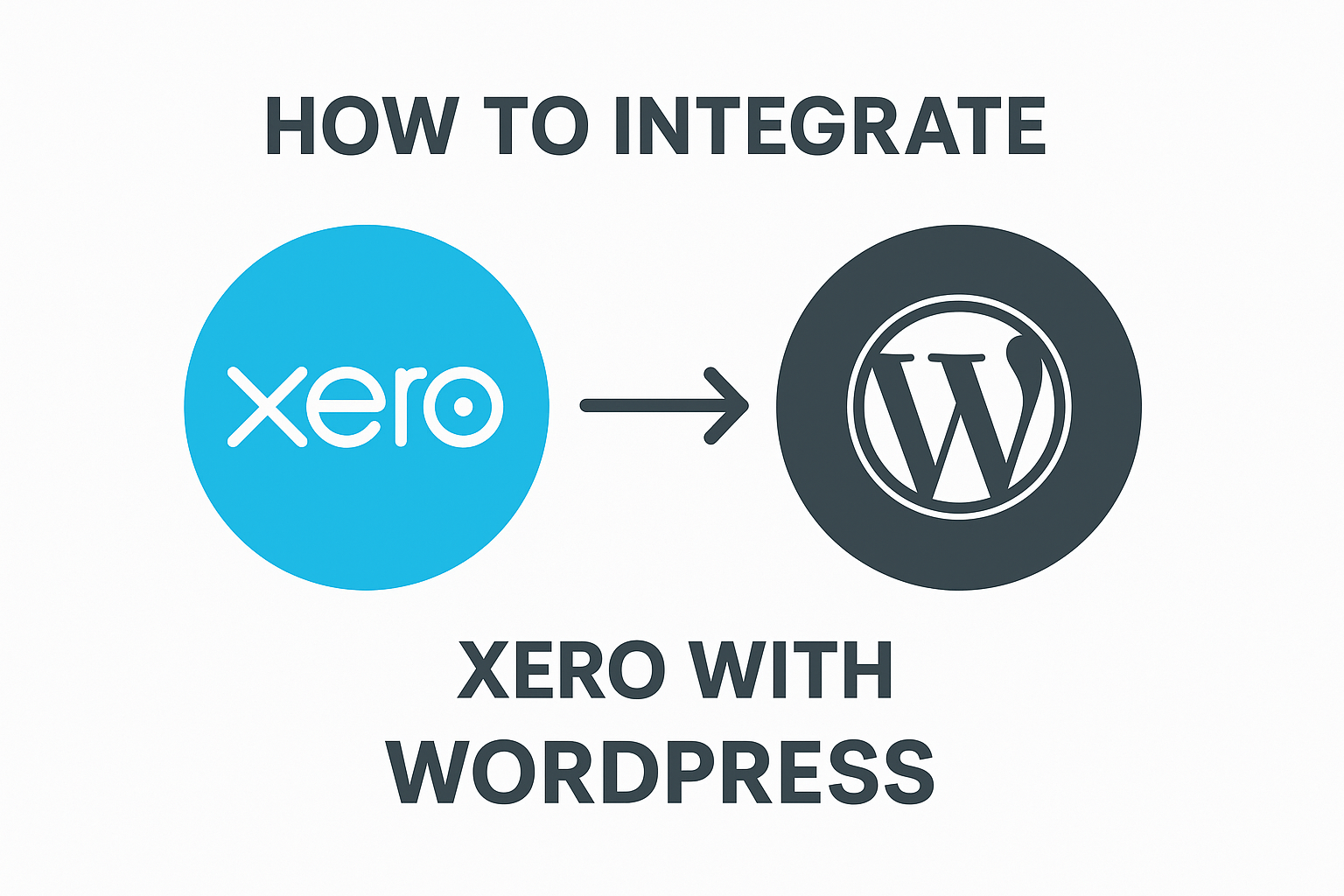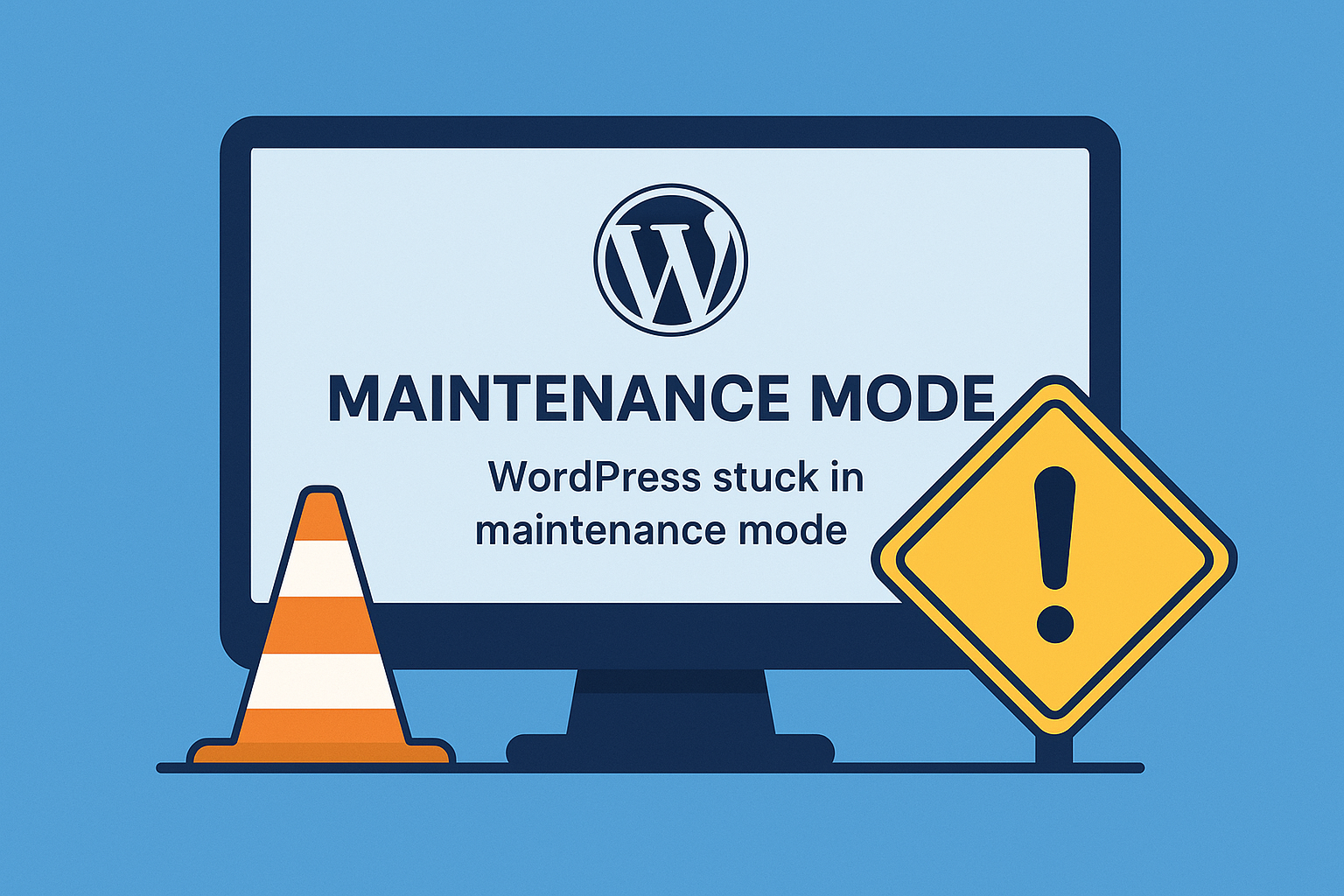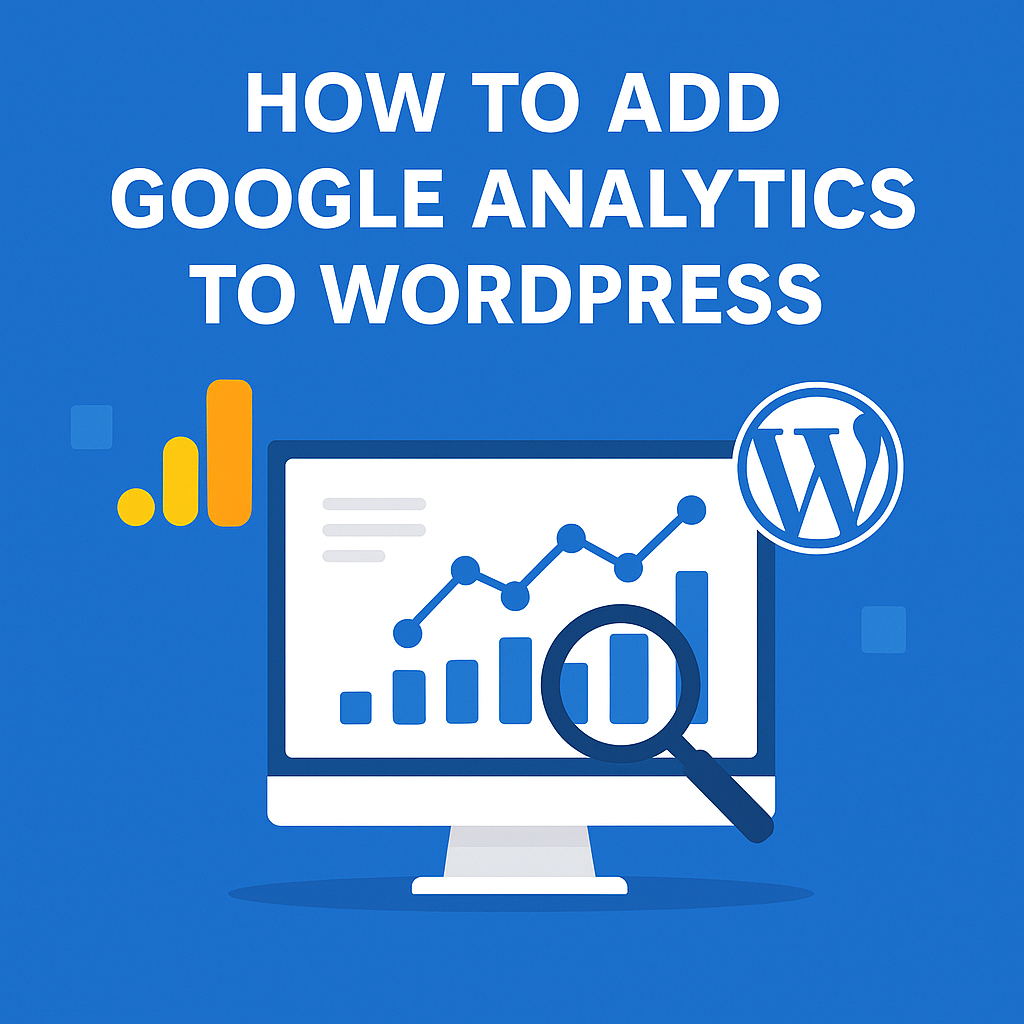Xero is one of the most popular cloud-based accounting solutions used by small and medium-sized businesses worldwide. If you run a website on WordPress, integrating Xero with your website can help you automate financial tasks such as invoicing, expense tracking, and order management. In this detailed article, we will explain how to integrate Xero accounting software with WordPress step by step.
Why Integrate Xero with WordPress?
Integrating Xero with your WordPress website can help you:
- Automate the creation of invoices and bills.
- Sync customer information and orders.
- Improve accuracy and reduce manual data entry.
- Save time on accounting tasks.
Methods to Integrate Xero with WordPress
There are several ways to connect Xero with WordPress based on your business needs:
1. Using WooCommerce Xero Integration Plugin
If you have an online store built with WooCommerce, this is the easiest solution.
Key Features:
- Automatically sends order details to Xero.
- Creates invoices and updates stock levels.
- Supports taxes, discounts, and multiple currencies.
Steps:
- Purchase and Install the Plugin:
- Get the WooCommerce Xero Integration plugin from the WooCommerce marketplace.
- Connect to Xero:
- Go to WooCommerce > Settings > Integration.
- Click on “Connect to Xero” and authorize access using your Xero credentials.
- Configure Settings:
- Set default accounts for sales, payments, and fees.
- Choose when invoices should be sent (order completion, payment received, etc.).
- Test the Integration:
- Place a test order and confirm the invoice appears in your Xero account.
Pros:
- Easy to set up.
- Designed for WooCommerce users.
Cons:
- Paid plugin.
- Limited to WooCommerce.
2. Using Zapier to Connect WordPress to Xero
For non-eCommerce WordPress websites (e.g., membership sites, service providers), Zapier offers an excellent no-code integration option.
What You Need:
- A Zapier account (free or paid).
- A WordPress website (preferably with Contact Form 7, Gravity Forms, or WPForms).
- A Xero account.
Steps:
- Create a Zap:
- Set WordPress as the trigger app (e.g., form submission).
- Choose Xero as the Action:
- Select the desired action such as “Create Contact,” “Create Invoice,” or “Add Payment.”
- Map the Fields:
- Map form fields to corresponding Xero data fields.
- Test the Zap:
- Submit a form on your website and check if the data appears correctly in Xero.
Pros:
- No coding required.
- Flexible for different use cases.
Cons:
- Recurring cost for higher volume.
- Dependent on third-party service.
3. Custom Integration with Xero API
For more advanced users or specific requirements, you can directly connect WordPress to Xero using their API.
Prerequisites:
- Basic knowledge of PHP.
- Xero Developer account: https://developer.xero.com/myapps
Steps:
- Register an App in Xero Developer Portal:
- Obtain your Client ID and Client Secret.
- Set Up Authentication:
- Use OAuth 2.0 to connect your website to Xero securely.
- Xero offers SDKs for PHP to simplify this process.
- Make API Calls:
- You can use the Xero API to create invoices, update contacts, or retrieve financial reports.
- Automate with WordPress:
- Trigger actions when users submit forms, place orders, or sign up.
Pros:
- Highly customizable.
- No recurring Zapier fees.
Cons:
- Requires developer expertise.
- More time-consuming to set up.
Example Use Cases
| Use Case | Solution |
|---|---|
| E-commerce store wants to send orders to Xero | WooCommerce Xero Integration Plugin |
| Service website wants to create invoices from contact forms | Zapier Integration |
| Membership site needs full control over Xero data | Custom API Integration |
Conclusion
Integrating Xero with WordPress can significantly streamline your business operations and ensure accurate financial reporting. Depending on your specific requirements and technical ability, you can choose from:
- The WooCommerce Xero plugin for online stores.
- Zapier for simple automation without coding.
- Direct API integration for full control.
With the right setup, you can save time, reduce errors, and keep your financials in perfect order.
If you need help setting this up, feel free to reach out to a WordPress professional or a Xero-certified advisor.